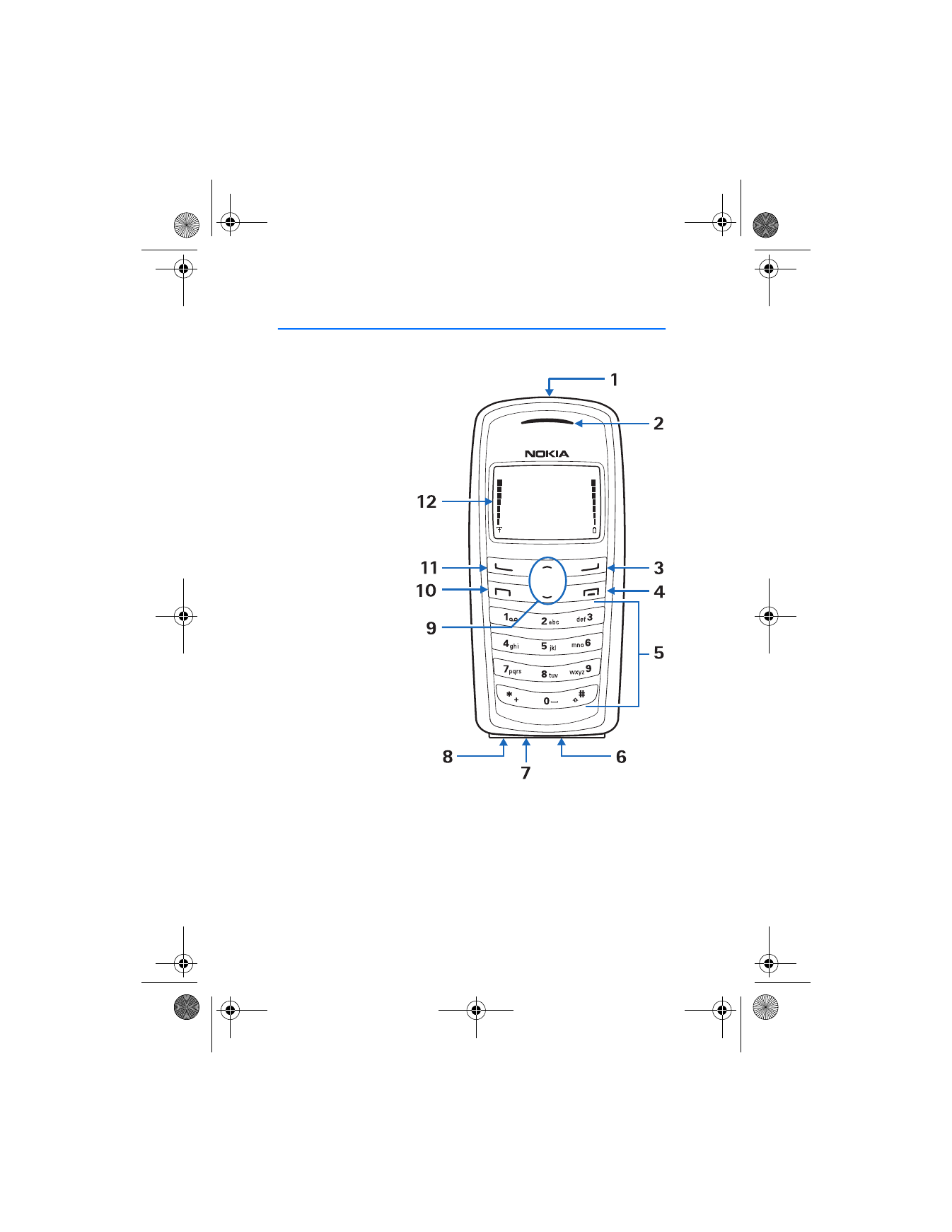
1. Phone at a glance
•
Power key and
flashlight (1)
•
Earpiece (2)
•
Right selection key (3)
•
End key (4)
•
Keypad (5)
•
Connection port (6)
•
Microphone (7)
•
Charger port (8)
•
Scroll up and
down key (9)
•
Send key (10)
•
Left selection key (11)
•
Display screen (12)
2128i.ENv1a_BIL_9240270.fm Page 10 Wednesday, February 8, 2006 10:05 AM
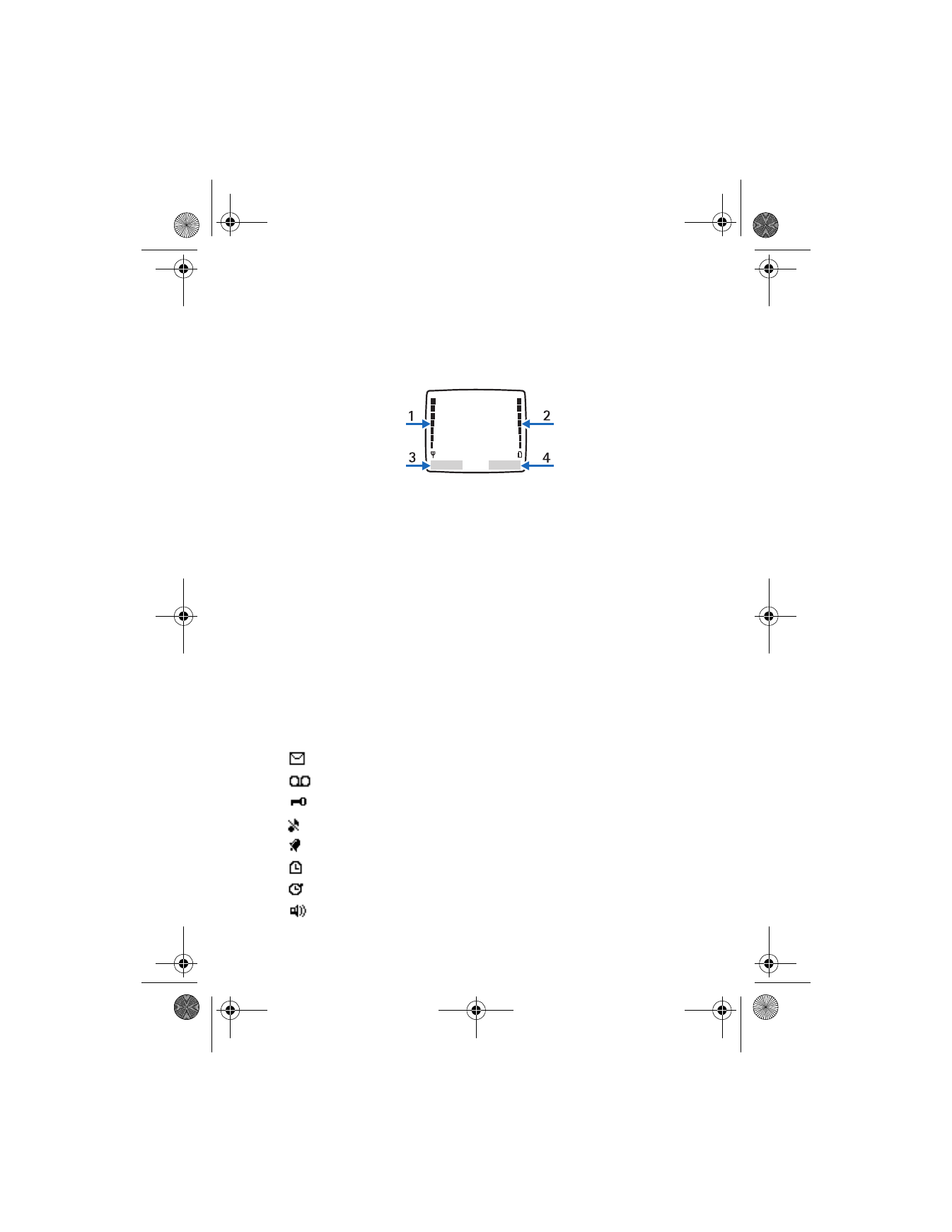
P h o n e a t a g l a n c e
11
■ The start screen
Depending on your wireless service provider and the model number of your device,
some or all of the following selection keys may appear on the start screen.
The start screen is home base and indicates that your device is in the standby mode.
Signal strength (1)—A higher bar indicates a stronger network signal.
Battery level (2)—A higher bar indicates more charge in the battery.
Menu
(3)—Press the left selection key to select this option.
Contacts
(4)—Press the right selection key to select this option.
■ Quick keys
In the standby mode, scroll down to access the contacts list, and select a contact.
Press the send key to call the primary number of the contact.
Press the scroll up key to activate the flashlight momentarily. Press the scroll up
key twice to switch the flashlight on continuously. Press the scroll up key again
to switch off the flashlight.
■ Indicators and icons
Depending on your wireless service provider and the model number of your phone,
some or all of the following indicators and icons may appear in the standby mode:
You have new text or picture messages. See "Text messages," p. 28.
You have new voice messages. See "Automate voice mail," p. 33.
Device keypad is locked. See "Keyguard," p. 19.
Device is set to the silent profile. See "Profiles," p. 37.
Alarm clock is set to on. See "Alarm clock," p. 58.
Countdown timer is running. See "Countdown timer," p. 61.
Stopwatch timer running in the background. See "Stopwatch," p. 62.
Integrated hands-free is active. See "Use the loudspeaker," p. 18.
2128i.ENv1a_BIL_9240270.fm Page 11 Wednesday, February 8, 2006 10:05 AM
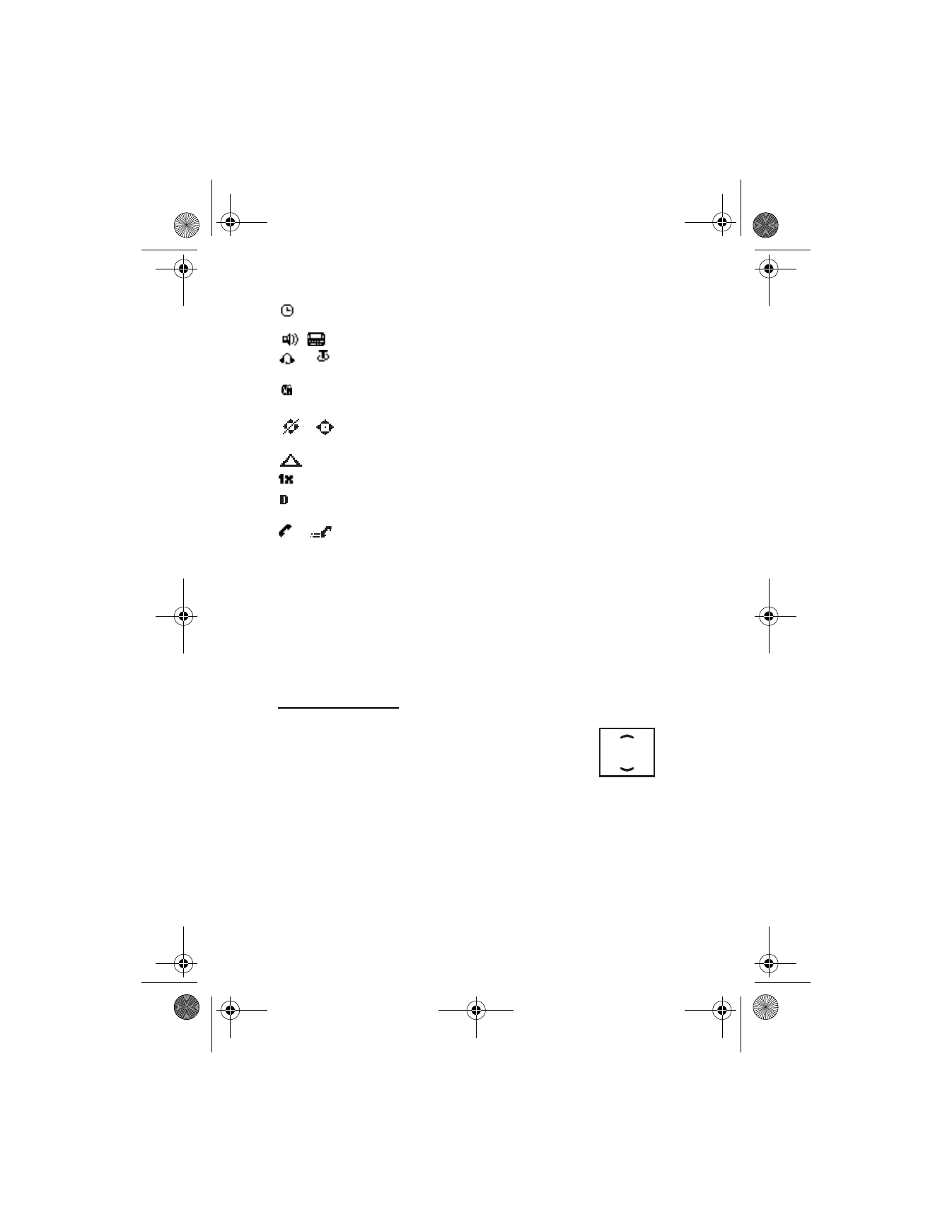
P h o n e a t a g l a n c e
12
Timed profile is selected. See "Profiles," p. 37.
, ,
or
An enhancement is connected to the device.
See "Enhancements," p. 64.
Voice privacy encryption is active in the network.
See "Security settings," 48.
or
Location info sharing is set to
911 only
or
Location on
.
See "Location information sharing," p. 38.
You are roaming outside your home network. See "Roaming options," p. 50.
You are in a 1XRTT network. See "Network services," p. 6.
You are in a digital network. See "Network services," p. 6.
or
Off hook, call or data call in progress.
■ Phone menus
Phone features are grouped according to function and are accessed through the
main menus. Each main menu contains submenus and lists from which you can
select or view items and customize your phone features. To access these menus
and submenus use the scroll method or use a shortcut.
Some features may not be available, depending on your network. For more
information, contact your wireless provider.
The scroll method
1. In the standby mode, select
Menu
, and scroll up or down
through the main menus.
As you scroll through the menus, the menu number appears
in the upper right corner of the display. Below the number
is a scroll bar with a tab that moves up or down on the right
side of the display screen as you scroll through the menus. This display provides
a visual representation of your current position in the menu structure.
2. When you arrive at a menu, press the left selection key to enter submenus.
•
Select
Back
(the right selection key) to return to the previous menu.
•
Select the end key from any submenu or select
Exit
from the main menu
level to return to the standby mode.
2128i.ENv1a_BIL_9240270.fm Page 12 Wednesday, February 8, 2006 10:05 AM
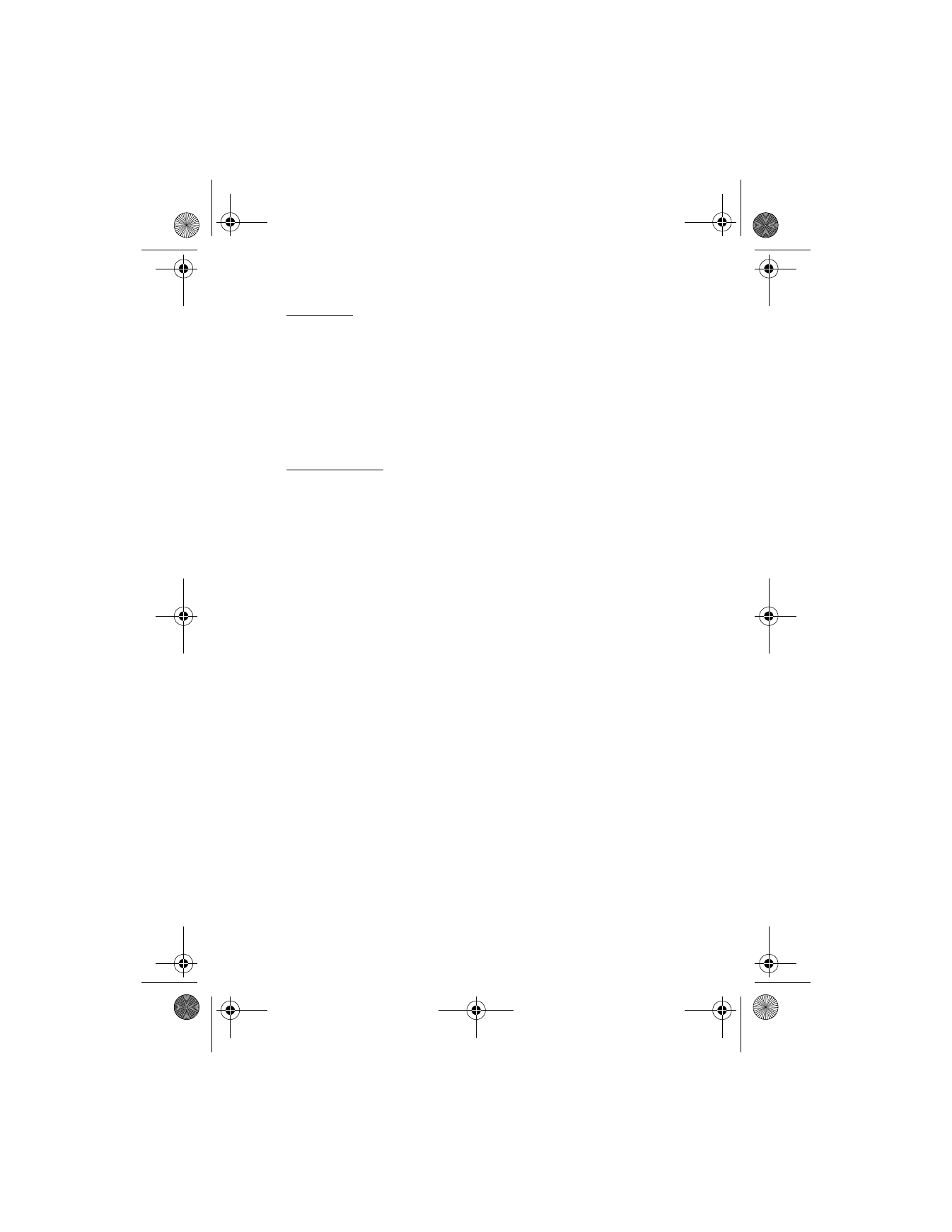
P h o n e a t a g l a n c e
13
Shortcuts
To go directly to almost any menu or submenu, as well as activate most features
use a shortcut.
In the standby mode, select
Menu
; then within 3 seconds, press the key or keys
associated with the menu function you would like to view or activate.
For example, to select the meeting profile, select
Menu
3-3-1 from standby mode
(
Menu
> 3
Profiles
> 3
Meeting
> 1
Activate
). After a brief pause, the
Meeting
profile is activated.
In-phone help
Many features have brief descriptions (help text) that can be viewed on the display.
In order to view the descriptions, you must first activate help text.
In the standby mode, select
Menu
>
Settings
>
Phone settings
>
Help text
activation
>
On
or
Off
.
To view these descriptions, scroll to a feature, and wait for about 15 seconds.
Select
More
, when necessary, to view all of the description, or select
Back
to exit.
■ Security feature
The security feature protects your device from unauthorized outgoing calls or
access to the stored information with the lock and security codes. The lock code
is a four-digit number while the security code is a five-digit number. By default,
the security feature uses the lock code (defaulted to the last four digits of your
phone number) instead of the security code to protect your phone.
Enter the lock code to access the following security option:
1. In the standby mode, select
Menu
>
Settings
>
Security settings
.
2. Enter the lock code, and select
OK
. See "Security settings," p. 48.
Note: Depending on your wireless service provider, the preset lock code may be
1234 or 0000 instead of the last four digits of your phone number. If these codes
do not work, contact your wireless service provider for help.
Your device, by default, requires you to enter the lock code to restore factory settings:
1. In the standby mode, select
Menu
>
Settings
>
Restore factory settings
.
2. Enter the lock code, and select
OK
. See "Security settings," p. 48.
Note: Depending on your wireless service provider, your device may ask you for
the security code (defaulted to 12345) instead of the lock code.
2128i.ENv1a_BIL_9240270.fm Page 13 Wednesday, February 8, 2006 10:05 AM
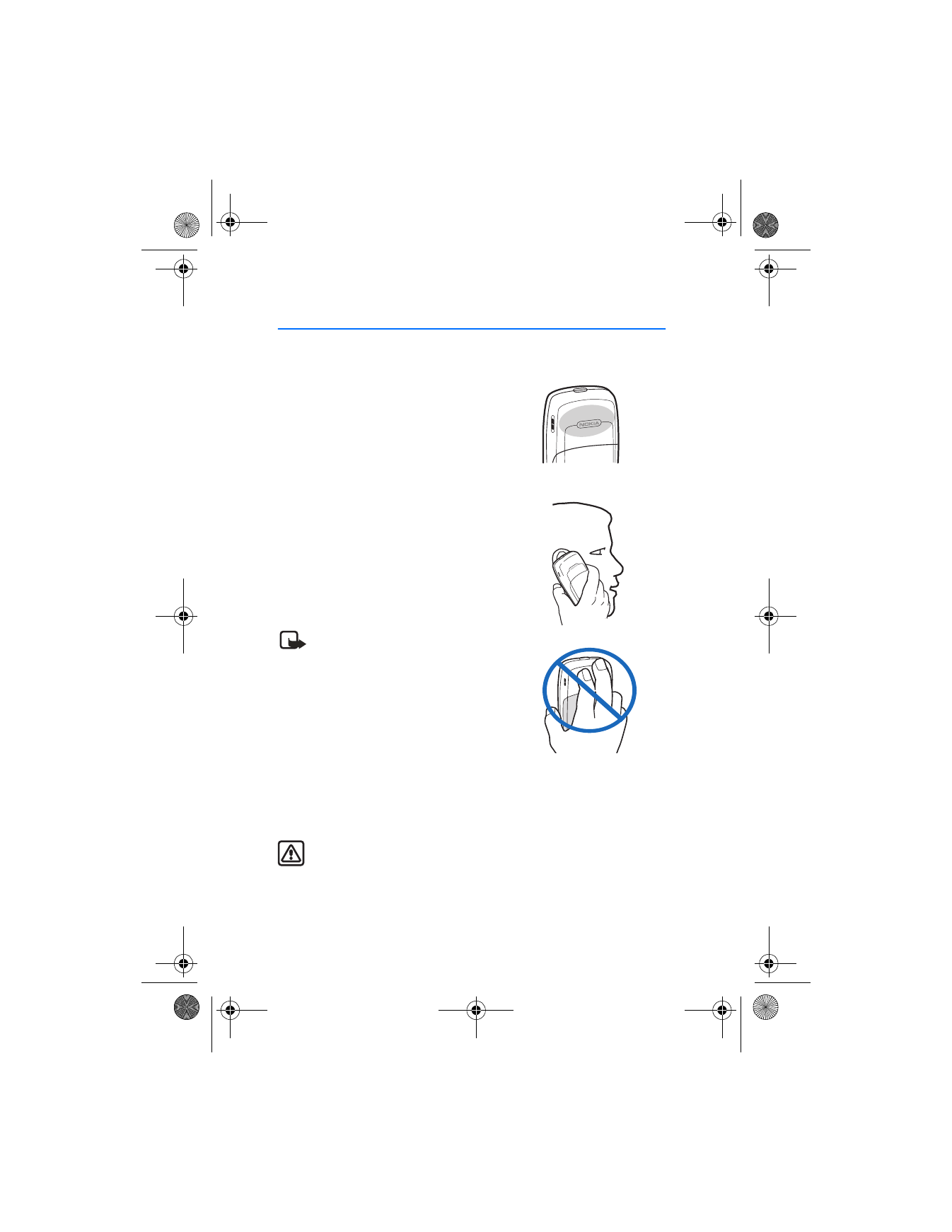
S e t u p y o u r p h o n e
14