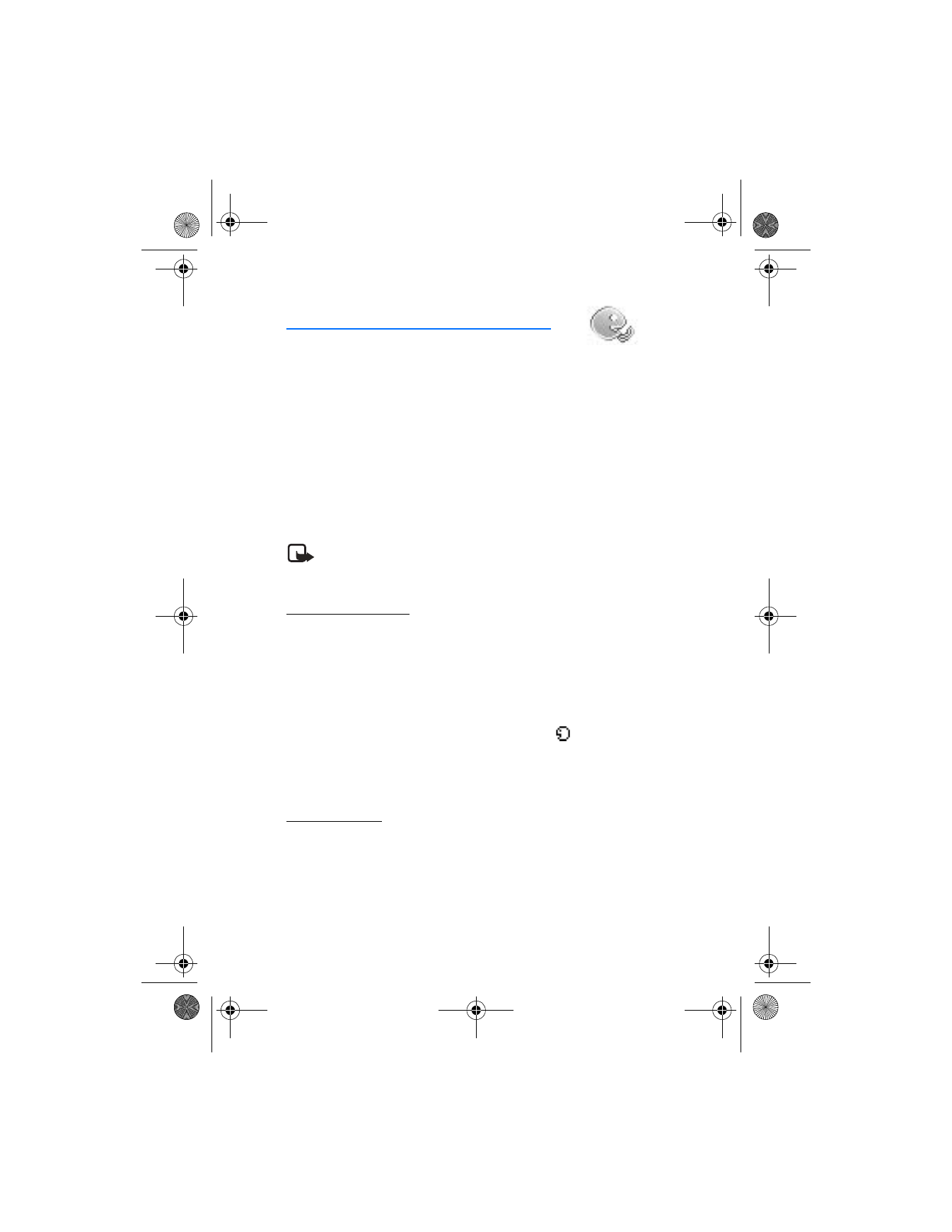
11. Voice
■ Voice tag dialing
You can dial up to 25 stored numbers using voice tag dialing.
Before using voice tags, note that:
•
Voice tags are not language-dependent. They are dependent on the
speaker's voice.
•
You must say the name exactly as you said it when you recorded it.
•
Voice tags are sensitive to background noise. Record voice tags, and use them
in a quiet environment.
•
Very short names are not accepted. Use long names and avoid similar names
for different numbers.
Note: The use of voice tags may be difficult in a noisy environment or
during an emergency, so you should not rely solely upon voice dialing in
all circumstances.
Assign a voice tag
Before you use voice dialing, assign a voice tag to the number.
1. In the standby mode, scroll down to enter the contacts list.
2. Highlight the contact to assign a voice tag, select
Details
>
Options
>
Add voice tag
>
Start
.
3. Speak clearly into the microphone. Do not select
Quit
unless you want to
cancel the recording.
The device replays and then saves the recorded tag. The
icon appears next to
commands that have voice tags assigned.
If the recording is not successful, your device displays
Voice system error
.
Select
Options
>
Add voice tag
, and repeat Step 3.
Dial a number
In the standby mode, select and hold
Contacts
. When you hear several beeps,
Speak now
is displayed. Release
Contacts
. Pronounce the voice tag clearly into
the microphone.
When the device finds the voice tag,
Found:
is displayed, and the device automatically
dials the number. If the device does not locate a number or recognize the voice tag,
No match found
is displayed.
2128i.ENv1a_BIL_9240270.fm Page 55 Wednesday, February 8, 2006 10:05 AM
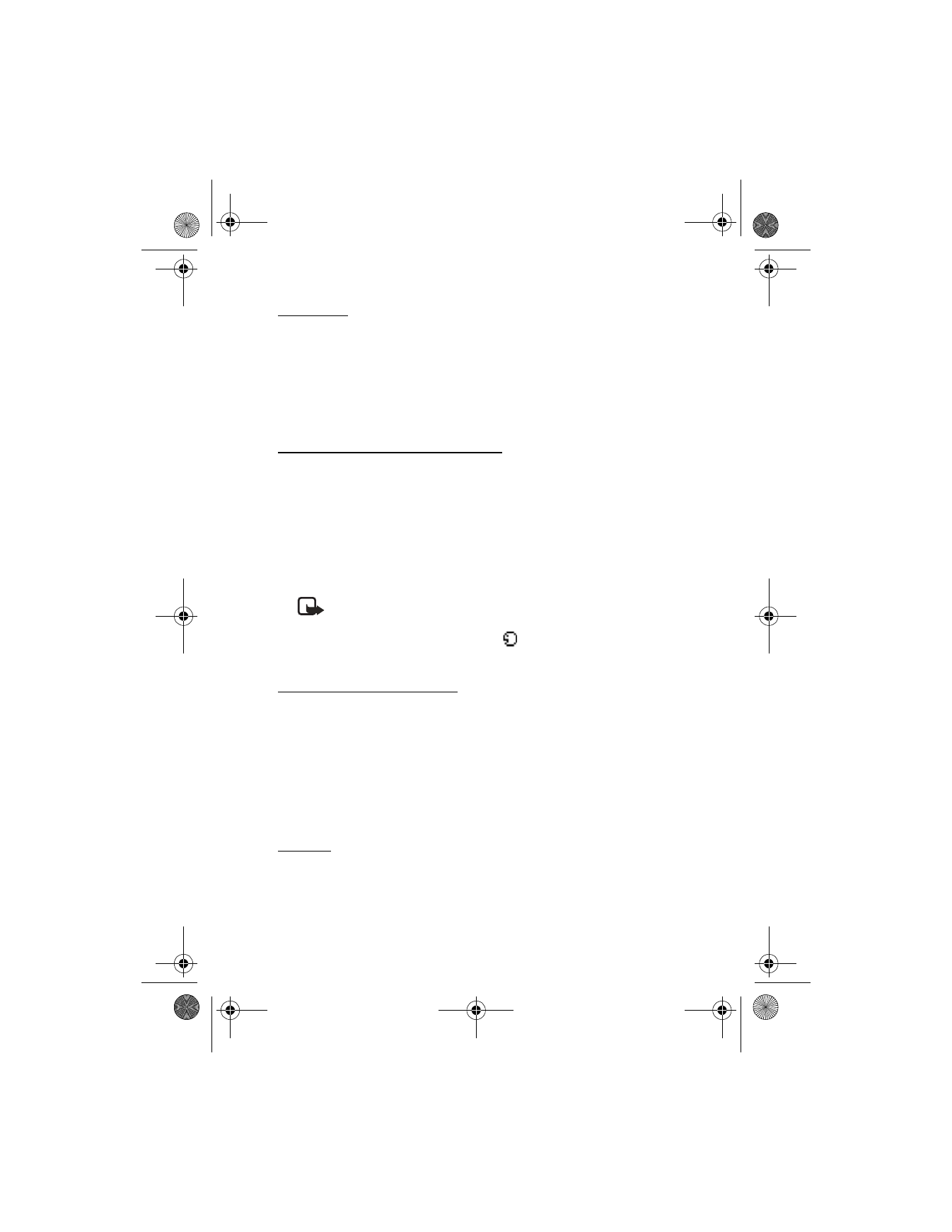
V o i c e
56
Voice tags
After you have associated a voice tag to a contact, in the standby mode,
select
Menu
>
Voice
>
Voice tags
>
Options
>
Playback
,
Change
, or
Delete
.
■ Voice commands
Set as many as five voice commands, to allow hands-free operation of certain
device features.
Assign a voice tag to a command
Before using voice commands, you must first add a voice tag to the device function.
1. In the standby mode, select
Menu
>
Voice
>
Voice commands
.
2. Select the device function you wish to tag:
Profiles
,
Voice mailbox
,
Voice recorder
,
or
Call log
.
3. If necessary, scroll to an option associated with that function, and select
Options
>
Add command
.
4. Select
Start
, and speak the voice tag clearly into the microphone.
Note: Do not select
Quit
unless you want to cancel the recording.
The device replays and saves the recorded tag.
appears next to commands
that have voice tags assigned.
Activate a voice command
After you have associated a voice tag with a device function, you can issue a
command by speaking the voice tag.
1. Select and hold
Contacts
.
2. When
Speak now
is displayed, pronounce the voice tag clearly into
the microphone.
When the device finds the voice tag,
Found:
is displayed, and the device plays the
recognized voice tag through the earpiece. The function you requested is activated.
Options
After you have associated a voice tag to a command, you can choose one of the
following options. In the standby mode, select
Menu
>
Voice
>
Voice commands
>
Options
>
Playback
,
Change
, or
Delete
.
2128i.ENv1a_BIL_9240270.fm Page 56 Wednesday, February 8, 2006 10:05 AM
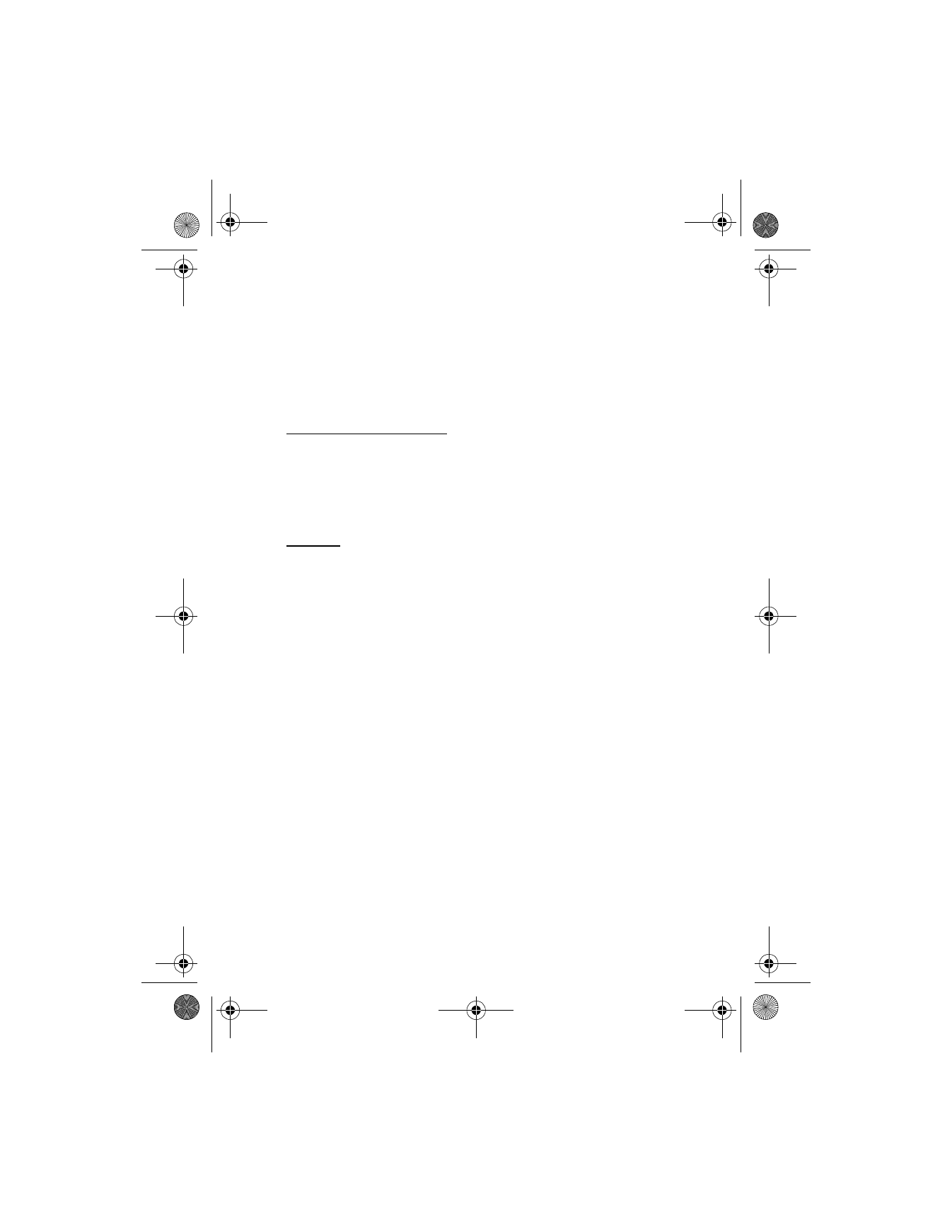
V o i c e
57
■ Voice recorder
This feature allows you to record speech or sound with your device and listen
to them later. The total available time is 30 seconds if no memos have been
stored. The maximum length of a recording depends on how much memory
remains available.
The recorder cannot be used when a data call or connection is active.
Record speech or sound
1. In the standby mode, select
Menu
>
Voice
>
Voice recorder
>
Record
.
2. After the recorder start tone is heard, begin recording speech or sound.
3. When you are finished recording, select
Stop
.
4. Enter the title for the recording, and select
OK
.
Options
After you have saved the recording to the
Recordings list
, highlight the recording;
and select one of the following options:
Playback
,
Delete
,
Edit title
, or
Add alarm
.
2128i.ENv1a_BIL_9240270.fm Page 57 Wednesday, February 8, 2006 10:05 AM
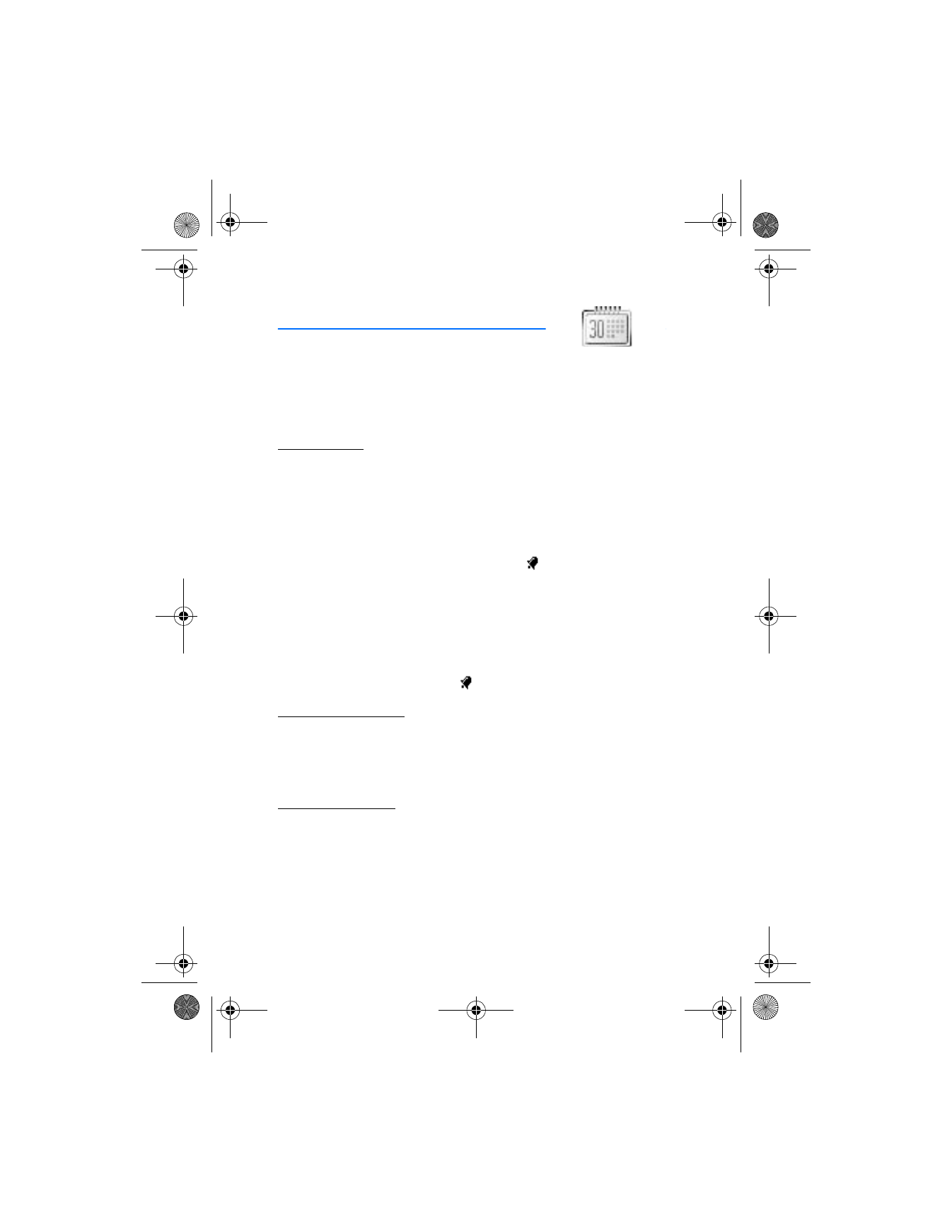
O r g a n i z e r
58