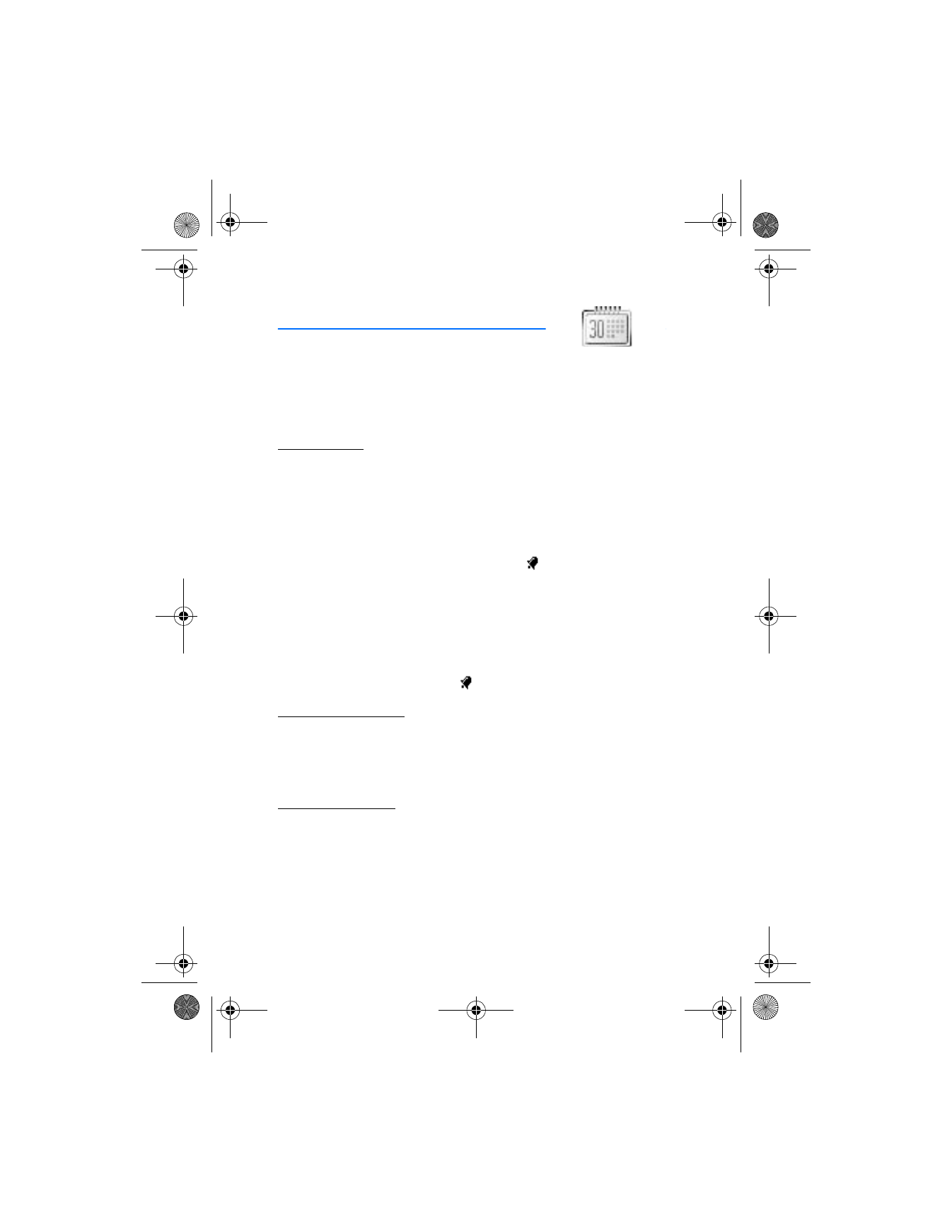
12. Organizer
Your device contains features to help organize your everyday life, including an
alarm clock, calendar, calculator, countdown timer, and stopwatch.
■ Alarm clock
Set an alarm
The alarm clock is based on the device clock. The alarm sounds an alert for any
time you specify.
1. In the standby mode, select
Menu
>
Organizer
>
Alarm clock
>
Alarm time
.
2. Enter the time for the alarm (in hh:mm format), and select
OK
.
3. Select
am
or
pm
if you select
12-hour
format.
Alarm on
is displayed briefly in the display, and
is displayed in the
standby mode.
Change the time
1. In the standby mode, select
Menu
>
Organizer
>
Alarm clock
>
Alarm time
>
On
.
2. Enter the time for the alarm (in hh:mm format), and select
OK
.
3. Select
am
or
pm
(if you select
12-hour
format).
Alarm on
is displayed briefly, and
is displayed in the standby mode.
Set the alarm tone
You can set the tone to play when the alarm sounds.
1. In the standby mode, select
Menu
>
Organizer
>
Alarm clock
>
Alarm tone
.
2. Highlight
Standard
,
Ringing tone
, or
Open Gallery
; and select a tone.
Alarm conditions
When the alarm sounds, your device beeps, vibrates (if vibrating alert is on for the
currently active profile), and lights up the display. If you do not press a key, the
alarm stops (snoozes) for 10 minutes, then sounds again.
With the device on, select
Stop
to shut the alarm off, or select
Snooze
. The alarm
stops for 10 minutes and
Snooze on
is displayed.
2128i.ENv1a_BIL_9240270.fm Page 58 Wednesday, February 8, 2006 10:05 AM
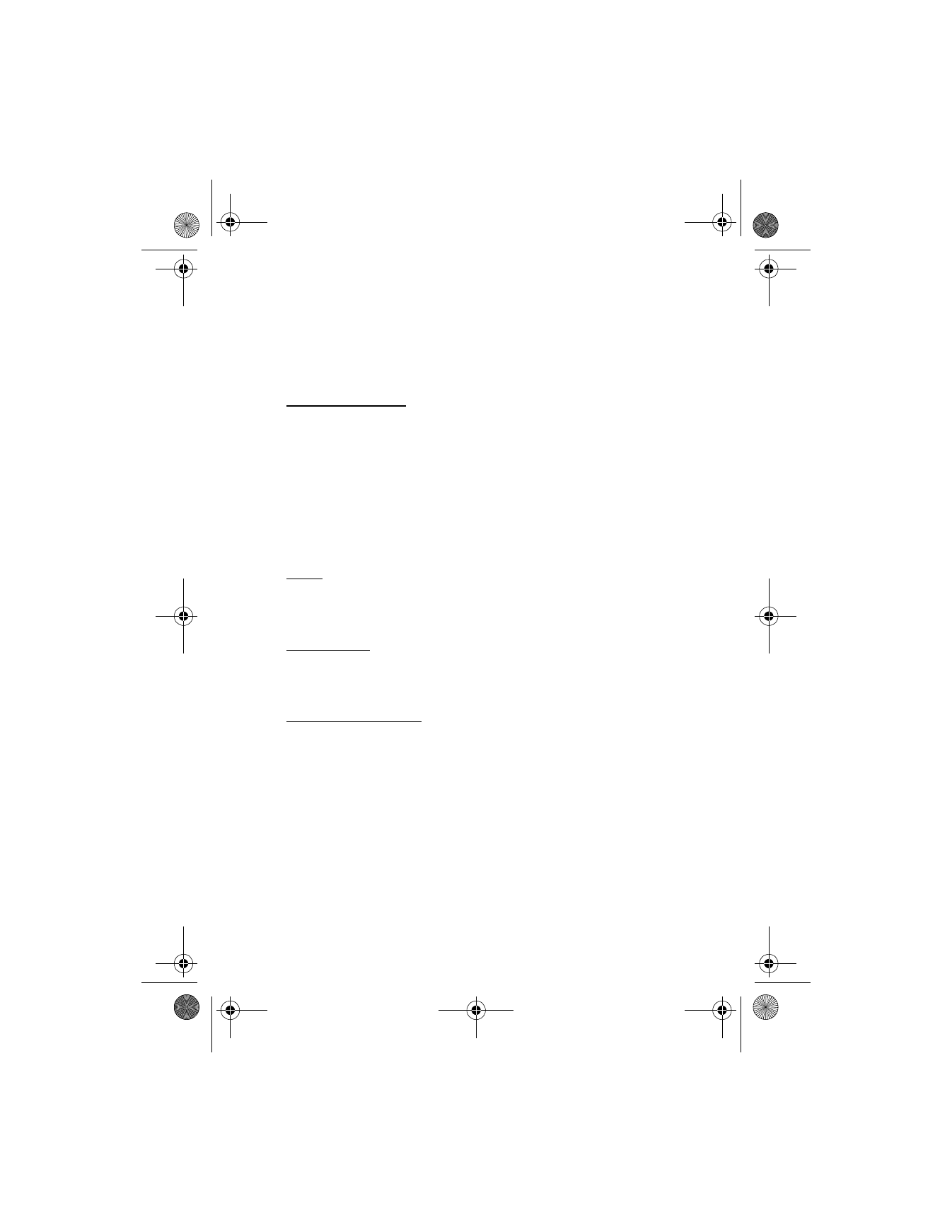
O r g a n i z e r
59
If the alarm time is reached while the device is switched off, the device switches
itself on and starts sounding the alarm tone. If you select
Stop
, the device asks
whether you want to activate the device for calls. Select
No
to switch off the
device or
Yes
to make and receive calls. Do not select
Yes
when wireless device
use may cause interference or danger.
Turn an alarm off
In the standby mode, select
Menu
>
Organizer
>
Alarm clock
>
Alarm time
>
Off
.
■ Calendar
The calendar tracks reminders, calls to make, meetings, and birthdays. It can even
sound an alarm for any of these events.
Monthly view provides an overview of the selected month and weeks. It also
allows you to jump to a specific date. Any days or dates that appear in bold font
contain calendar notes such as a meeting or reminder.
Open
In the standby mode, select
Menu
>
Organizer
>
Calendar
.
Move the cursor in some calendar views with the up and down scroll keys.
Go to a date
1. In the standby mode, select
Menu
>
Organizer
>
Calendar
>
Options
>
Go to date
.
2. Enter the date (for example, mm/dd/yyyy), and select
OK
.
Note a specific date
You can choose from five types of notes:
Meeting
,
Call
,
Birthday
,
Memo
, and
Reminder
. Your device asks for further information depending on which note
you choose. You also have the option to set an alarm for any note that you select.
1. Go to the date for which you want to set a reminder. See "Go to a date," p. 59,
in the previous section if you need more information.
2. From the monthly view (with the go to date highlighted), select
Options
>
Make a note
, and one of the following note types:
Meeting
—Enter a subject, a location, and a start and end time. You can then
set an alarm.
Call
—Enter a phone number, a name, and the time. You can then set an alarm.
Birthday
—Enter the person’s name, and year of birth. You can then set an alarm.
2128i.ENv1a_BIL_9240270.fm Page 59 Wednesday, February 8, 2006 10:05 AM
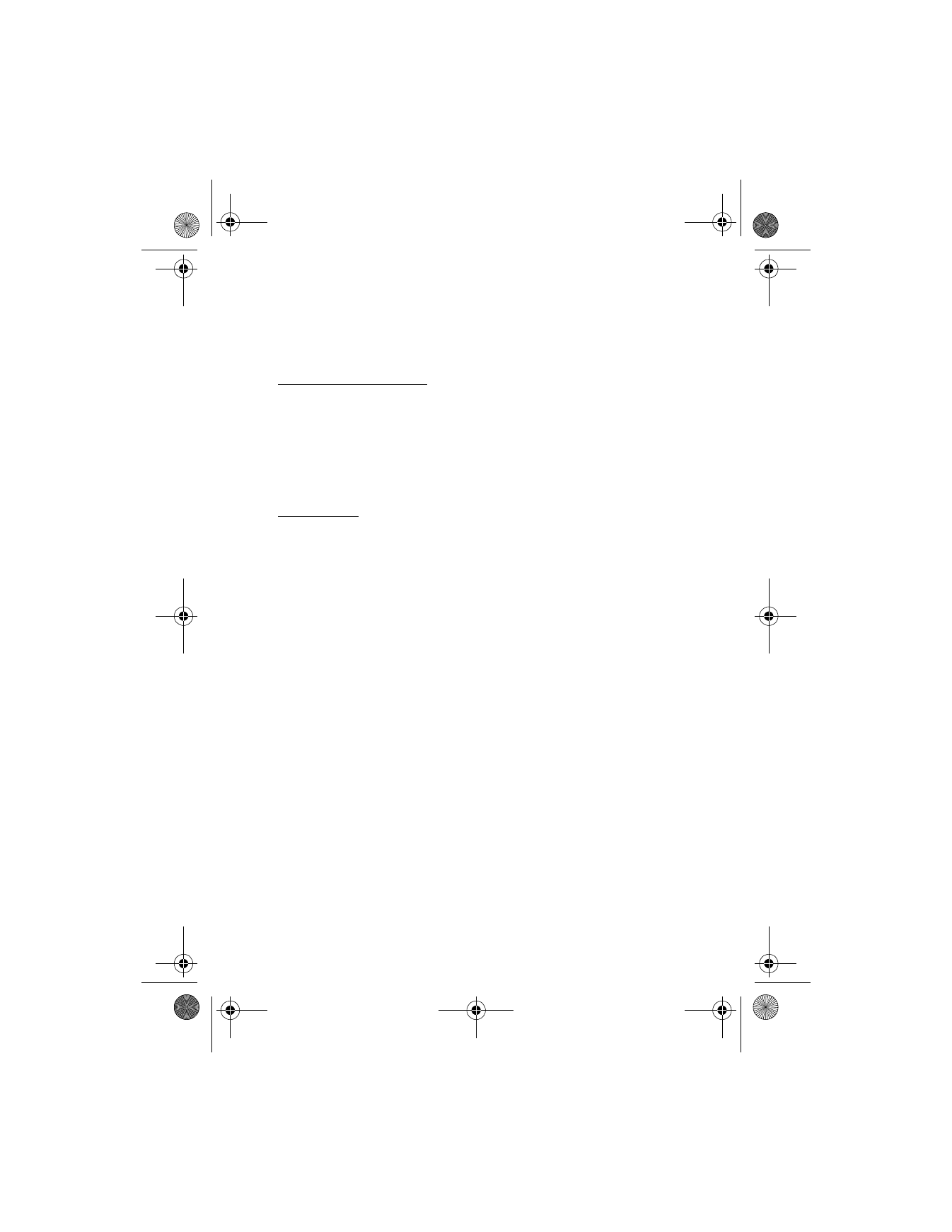
O r g a n i z e r
60
Memo
—Enter a subject and an end date, and set an alarm.
Reminder
—Enter the subject, and set an alarm.
3. Enter your note, and select
Options
>
Save
.
View notes (day view)
To view the created calendar notes, do the following:
1. In the standby mode, select
Menu
>
Organizer
>
Calendar
.
2. Scroll to the date that has a note. (Days with notes are in bold font.)
3. Select
Options
>
View day
.
4. To view a highlighted note, select
Options
>
View
.
Send a note
1. In the standby mode, select
Menu
>
Organizer
>
Calendar
.
2. Scroll to the date containing the note. Any days containing notes are in bold font.
3. Select
Options
>
View day
.
4. Scroll to the note, and select
Options
>
Send note
>
Via calendar
or
Via text
msg.
The note is sent to another device in calendar-to-calendar (vCal) format
(if supported in the receiving phone) or as a plain text message.
5. If you selected
Via calendar
, enter the number for the recipient or select
Search
to retrieve a number from the contacts list, and select
OK
.
6. If you selected
Via text msg.
, the note appears as a text message.
7. Select
Add number
.
8. Enter the number for the recipient, or select
Search
to retrieve a number from
the contacts list, and select
OK
.
9. Select
Options
>
Send
.
Receive notes
When you receive a calendar note in calendar-to-calendar (vCal) format,
Calendar
note received
is displayed. When you receive a calendar note as a text message, a
message notification appears in the standby mode. You can then view, save, or
discard the note, and set an alarm for any date and time.
2128i.ENv1a_BIL_9240270.fm Page 60 Wednesday, February 8, 2006 10:05 AM
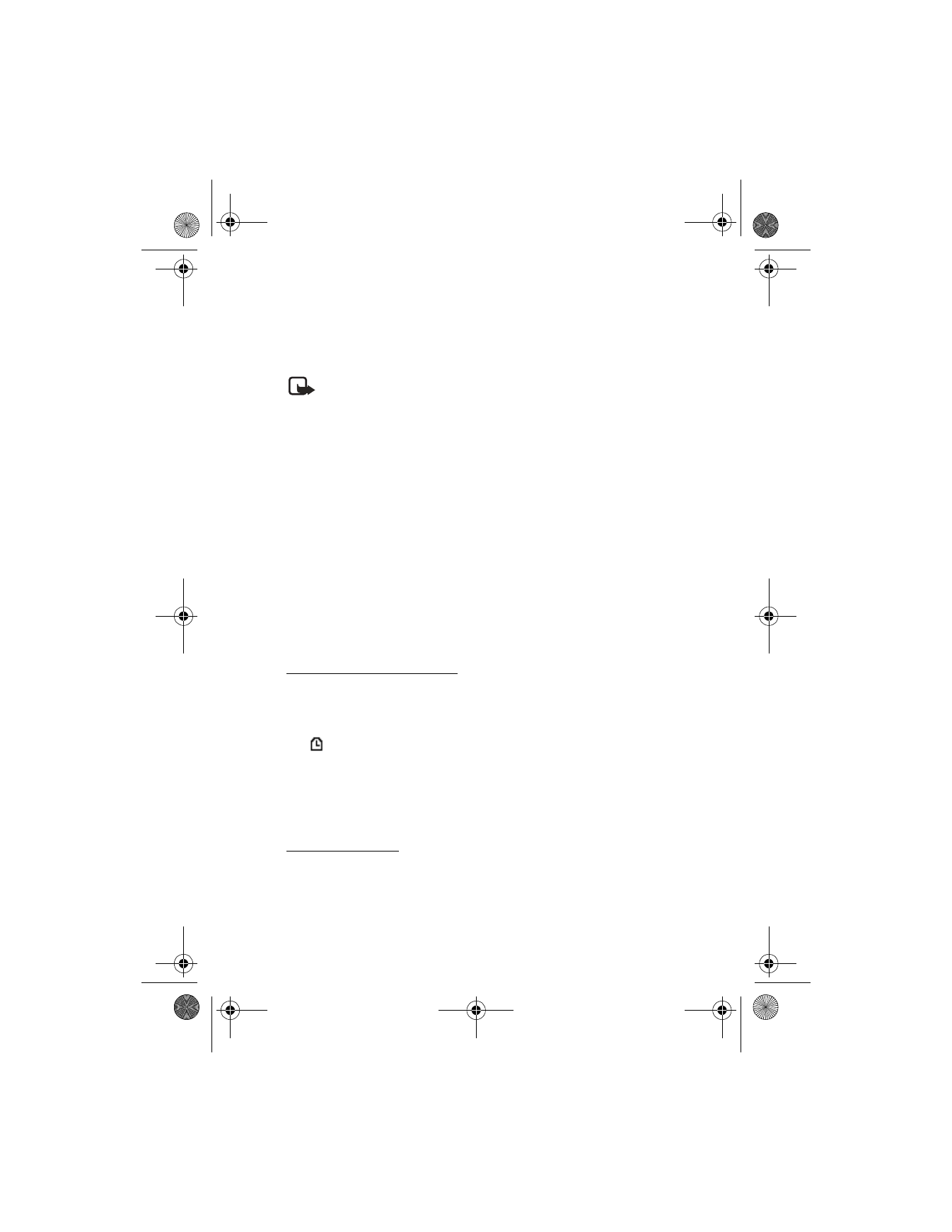
O r g a n i z e r
61
■ Calculator
The calculator in your device adds, subtracts, multiplies, divides, calculates the
square and the square root, changes the sign of the number entered, and
converts currency values.
Note: This calculator has a limited accuracy and is designed for
simple calculations.
1. In the standby mode, select
Menu
>
Organizer
>
Calculator
.
2. Enter the first number in the calculation.
Press # for a decimal point if necessary.
Press * to cycle through the add (+), subtract (-), multiply (*), and divide (/)
characters. Pause briefly to select the displayed character.
3. Enter the second number in your calculation.
4. Select
Options
(equals is highlighted).
To perform a square or square root calculation, select
Options
>
Square
or
Square root
.
To change the sign, select
Options
>
Change sign
, or scroll to the key.
■ Countdown timer
You can enter a specified countdown time (up to 99 hours and 59 minutes).
When the time runs out, your device sounds an alarm. The countdown timer only
works when the device is on.
Set the countdown timer
1. In the standby mode, select
Menu
>
Organizer
>
Countdown timer
.
2. Enter the time (in hh:mm format), and select
OK
.
3. Enter a note for the timer, and select
OK
.
The
icon appears in the standby mode when the countdown timer is set.
When the time runs out, your device sounds an alarm, displays the timer note,
and flashes its lights.
•
Press any key during the alarm to stop the timer.
•
After 30 seconds the timer alert expires automatically.
Change the time
After you have set the timer, you can change the time.
1. In the standby mode, select
Menu
>
Organizer
>
Countdown timer
>
Change time
.
2. Enter the new time, and select
OK
.
3. Leave the note as it was, or enter a new note, and select
OK
.
2128i.ENv1a_BIL_9240270.fm Page 61 Wednesday, February 8, 2006 10:05 AM
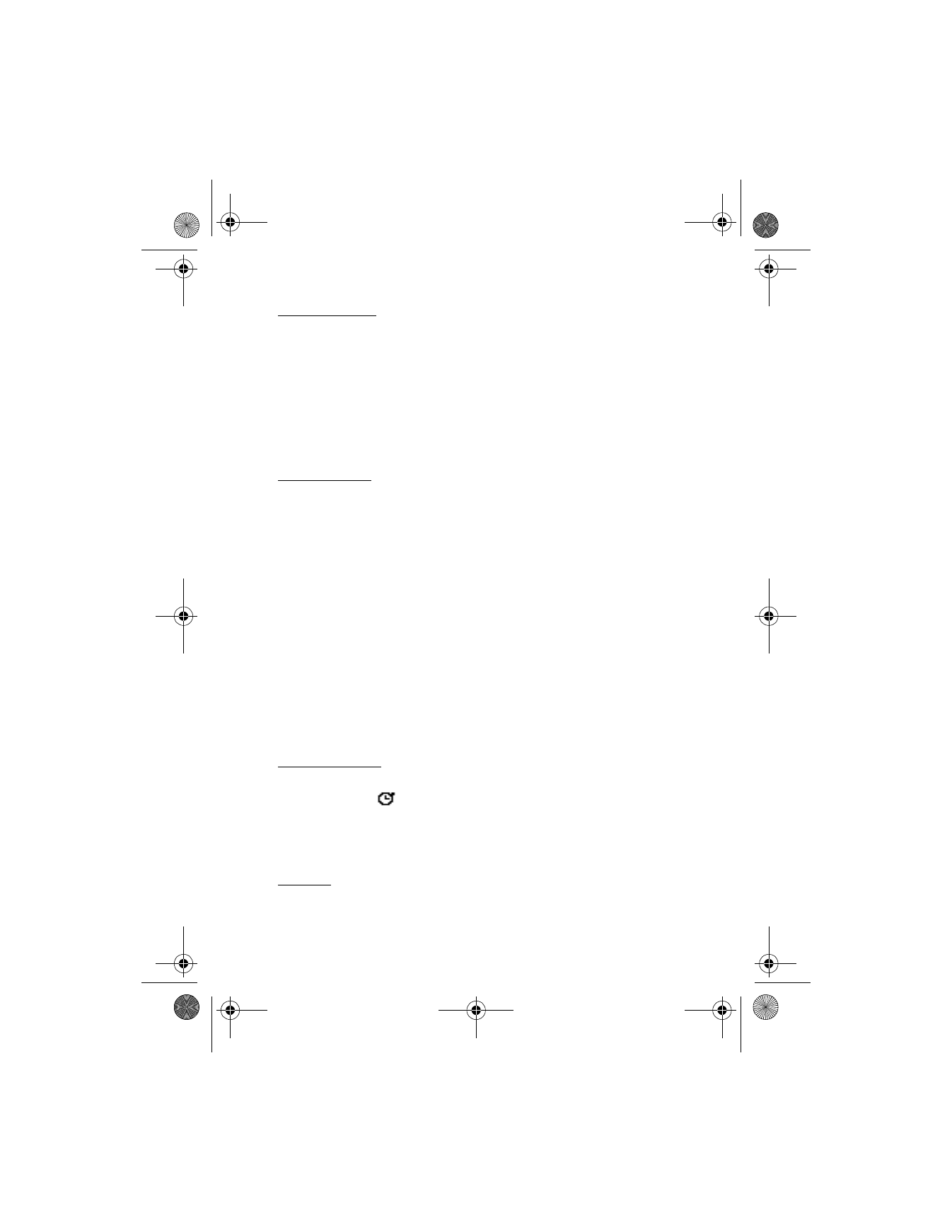
O r g a n i z e r
62
Stop the timer
After you have set the timer, you can stop the timer at any time.
In the standby mode, select
Menu
>
Organizer
>
Countdown timer
>
Stop timer
.
■ Stopwatch
Your device has a stopwatch that displays time in hours, minutes, seconds, and
fractions of a second in hh:mm:ss:s format.
Using the stopwatch or allowing it to run in the background when using other
features increases the demand on battery power and reduces the battery life.
Measure time
1. In the standby mode, select
Menu
>
Organizer
>
Stopwatch
>
Split timing
or
Lap timing
>
Start
. The running time is displayed on the screen.
2. Select
Split
to note the lapsed time.
The timer continues to run. The split time appears below the running time. If
you split the time more than once, the new measured time appears at the
beginning of the list. Scroll to see previous measured times.
3. Select
Lap
to note the lap time.
The clock stops, then starts immediately from zero. The lap time appears below
the running time. If you take more than one lap time, the new measured time
appears at the beginning of the list. You can scroll to see previous measured
times. When you select
Stop
, the total time appears at the top.
4. Select
Stop
to end the timing. The total time is displayed on the screen.
5. Select
Options
>
Save
to save the split or lap time.
6. Enter a name for the measurement, and select
OK
. If you do not enter a name,
the total time is used as the default title for the time.
Operation note
If you press the end key and return to standby mode, the clock continues to run in
the background and
appears in the upper left corner of the screen.
To return to the stopwatch screens:
1. In the standby mode, select
Menu
>
Organizer
>
Stopwatch
>
Continue
.
2. To stop the clock, select
Stop
.
Options
The following options are available with the stopwatch:
Continue
,
Show last
time
,
Split timing
,
Lap timing
,
View times
, and
Delete times
.
2128i.ENv1a_BIL_9240270.fm Page 62 Wednesday, February 8, 2006 10:05 AM
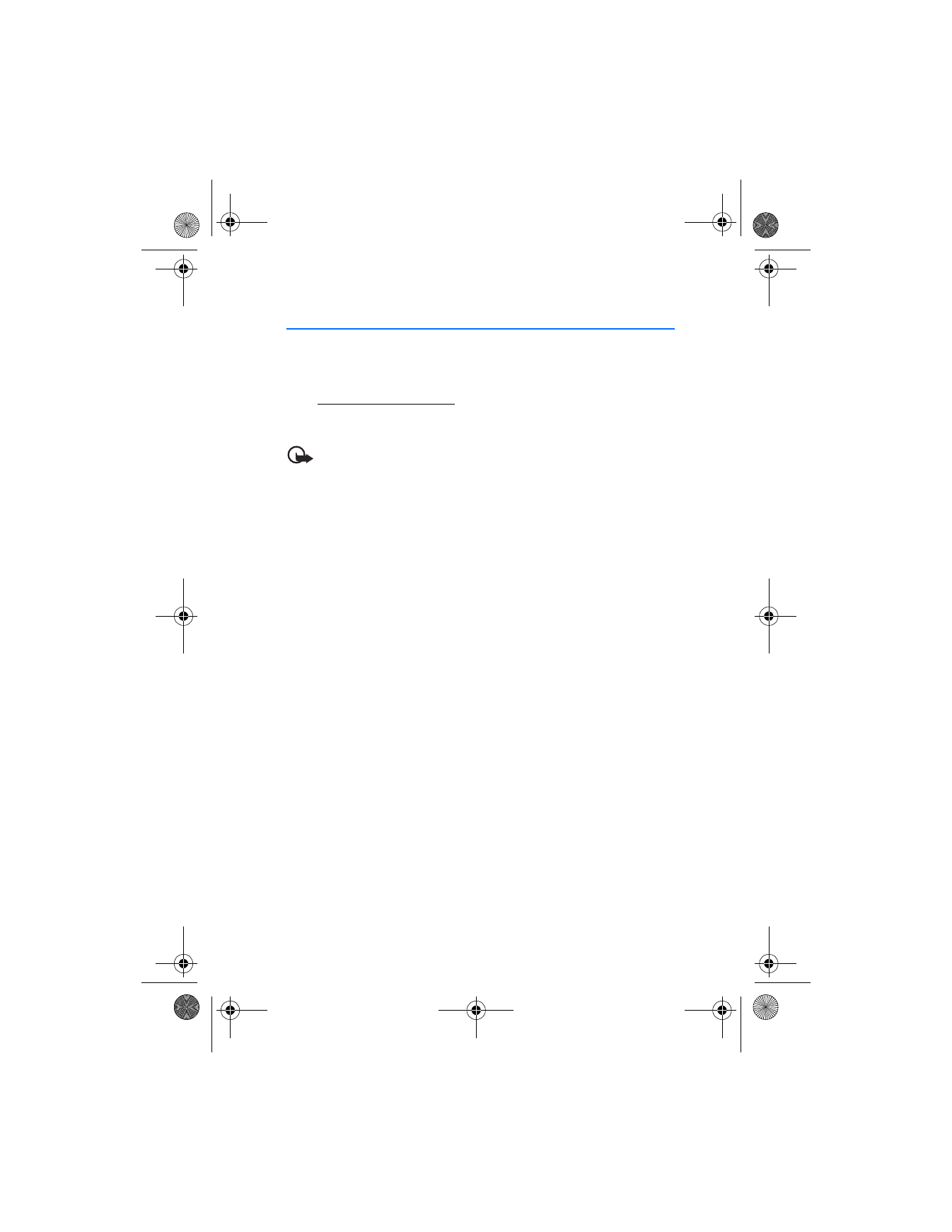
P C C o n n e c t i v i t y
63