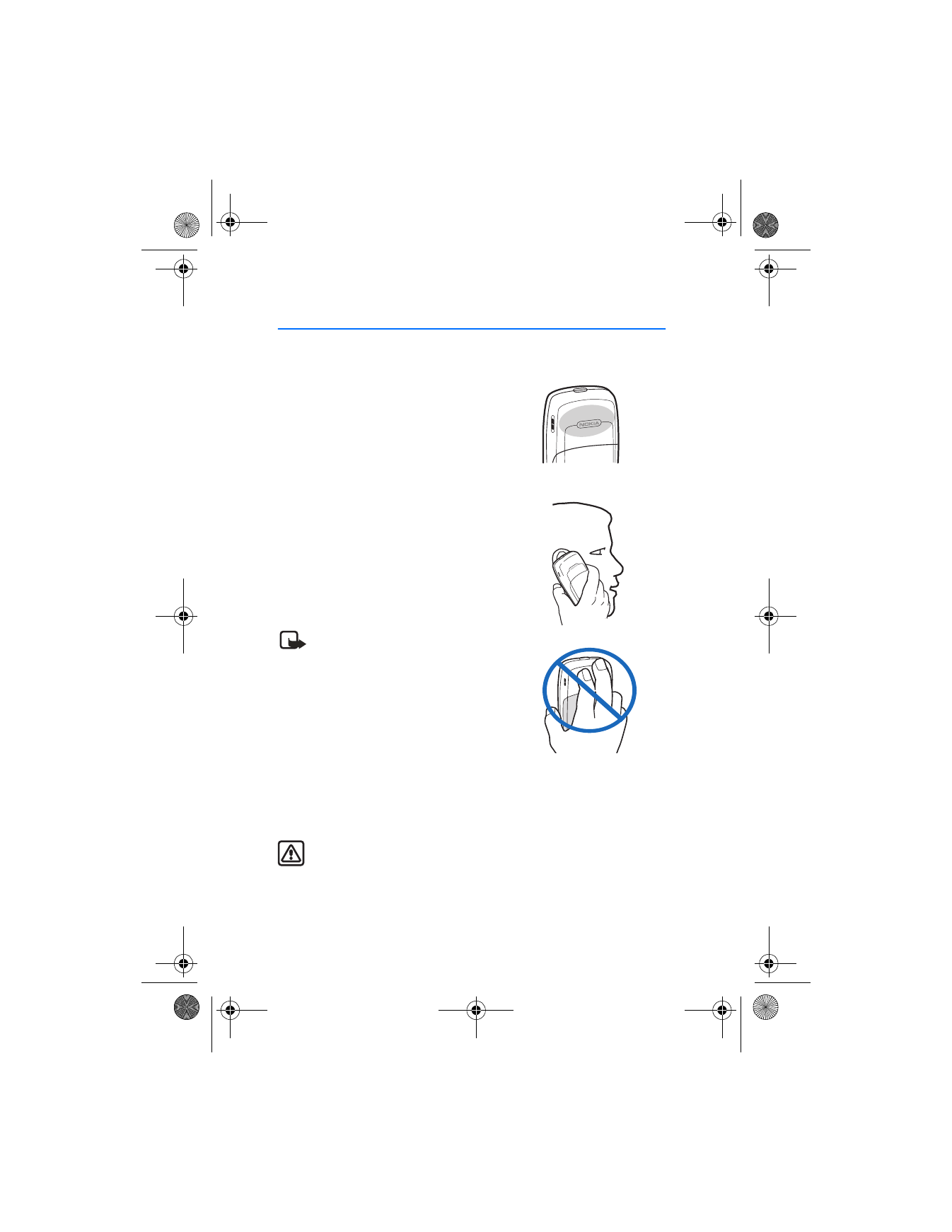
2. Set up your phone
■ Antenna
Your phone has an internal antenna that is located
toward the top of the phone.
In the Nokia 2128i phone, the GPS antenna is
internal and is activated when you place emergency
calls or when
Location on
is selected from the
Location info sharing
menu. See "Location
information sharing," p. 38.
Hold the phone as you would any other
telephone with the antenna area pointed
up and over your shoulder.
Note: As with any other radio transmitting
device, do not touch the antenna
unnecessarily when the device is switched
on. Contact with the antenna affects call
quality and may cause the device to operate
at a higher power level than otherwise
needed. Avoiding contact with the antenna
while operating the device optimizes the
antenna performance and the battery life.
■ Change the battery
Always switch the device off, and disconnect the charger before removing
the battery.
Warning: Use only batteries, chargers, and enhancements approved by
Nokia for use with this particular model. The use of any other types may
invalidate any approval or warranty, and may be dangerous.
Check the model number of any charger before use with this device. This device is
intended for use when supplied with power from the chargers.
2128i.ENv1a_BIL_9240270.fm Page 14 Wednesday, February 8, 2006 10:05 AM
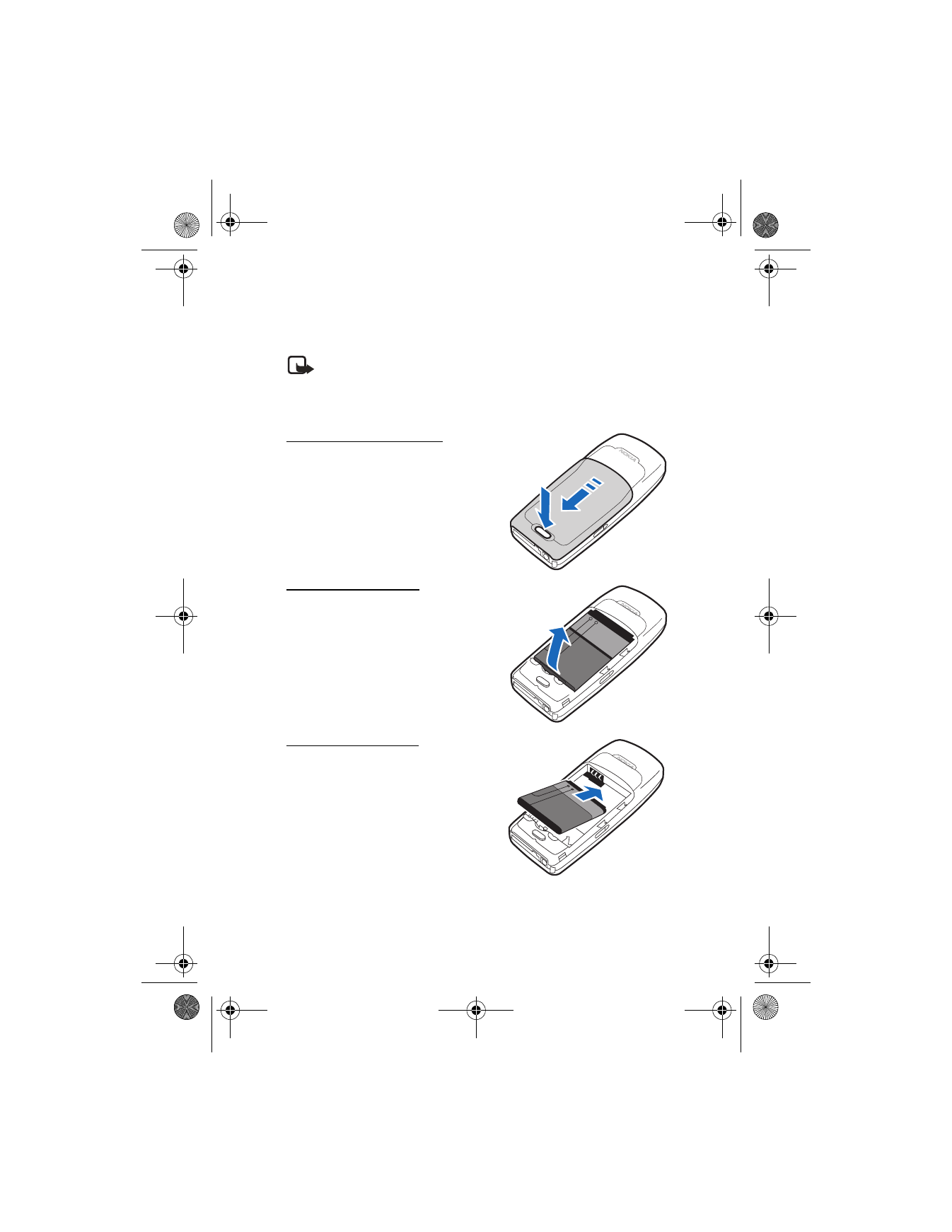
S e t u p y o u r p h o n e
15
For availability of approved enhancements, please check with your dealer. When
you disconnect the power cord of any enhancement, grasp and pull the plug, not
the cord.
Note: Always switch off the power and disconnect the charger and any
other device before removing the cover. Avoid touching electronic
components while changing the cover. Always store and use the device
with the cover attached.
Remove the back cover
1. With the back of the phone facing
you, push down on the back cover
release button.
2. Slide the back cover toward the
bottom of the phone and remove.
Remove the battery
After you have removed the back cover,
insert your finger into the finger grip,
and lift the battery from its compartment.
Replace the battery
1. Position the battery so the positive
and negative indicators on the
battery match up with the positive
and negative indicators on the phone.
The battery label should face away
from the phone.
2. Insert the battery, gold-colored contact
end first, into the battery slot.
3. Push down on the other end of the battery to snap it into place.
2128i.ENv1a_BIL_9240270.fm Page 15 Wednesday, February 8, 2006 10:05 AM
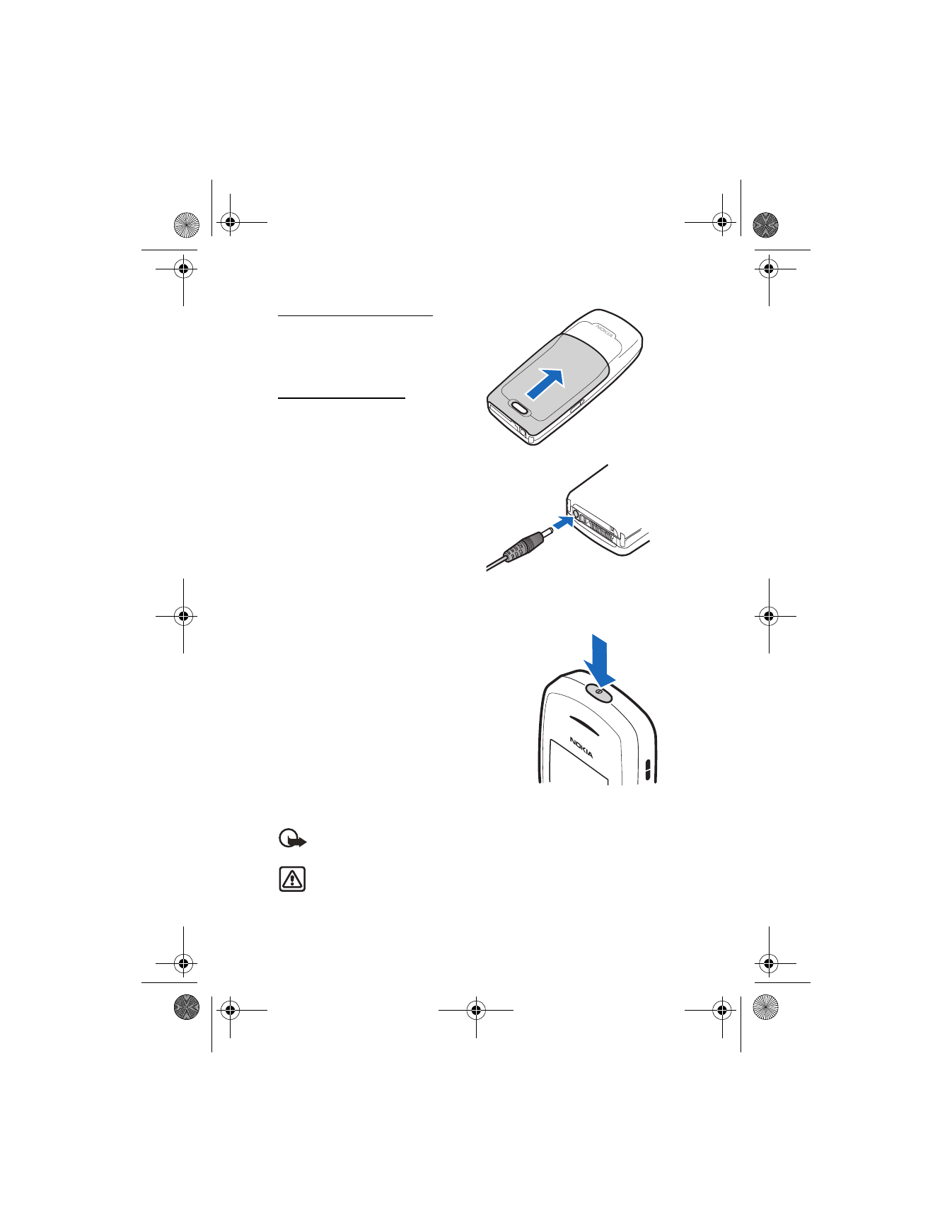
S e t u p y o u r p h o n e
16
Replace the back cover
Slide the back cover toward the top of
the phone until the back cover is
securely in place.
Charge the battery
1. Plug the charger into a standard
ac outlet.
2. Insert the charger output plug
into the round jack at the bottom
end of the phone.
After a few seconds, the battery
indicator on the display starts to
scroll from bottom to top. If the
battery is completely discharged, it
may take a few minutes before the
charging indicator appears on the
display or before any calls can be made.
■ Turn your phone on or off
1. To turn your phone on or off, press and
hold the power key on top of the phone
for at least 3 seconds.
2. Enter the lock code. if necessary, and select
OK
.
See "Security settings," p. 48.
■ Connect the headset
A compatible headset may be purchased with your
phone or separately as an enhancement. See "Enhancements," p. 64.
Important: The headset may affect your ability to hear sounds around
you. Do not use this headset in situations that may endanger your safety.
Warning: When using the headset, your ability to hear outside sounds may
be affected. Do not use the headset where it can endanger your safety.
2128i.ENv1a_BIL_9240270.fm Page 16 Wednesday, February 8, 2006 10:05 AM
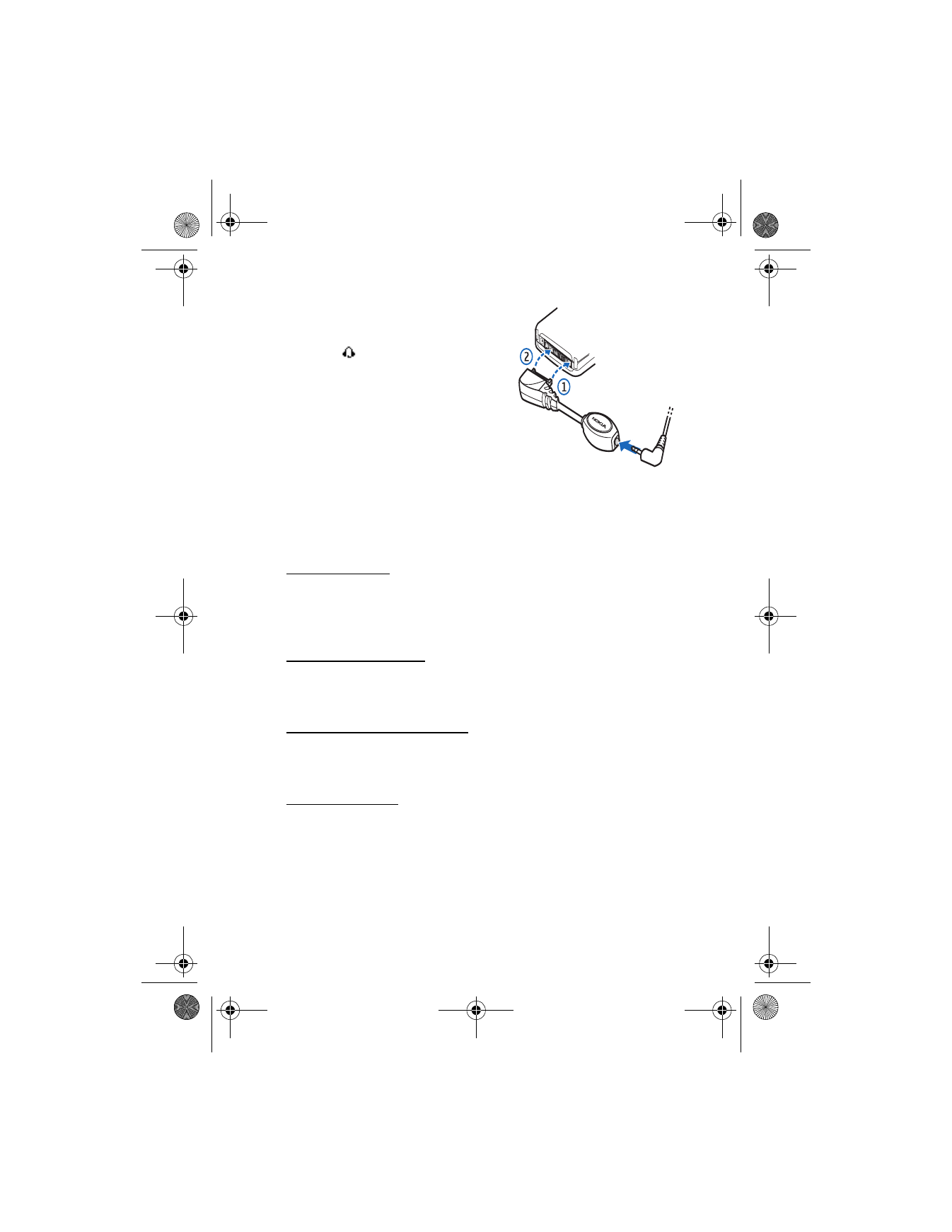
S e t u p y o u r p h o n e
17
1. Plug the connector of the included
headset adapter into the Pop-Port™
connector at the bottom end of your
device.
appears in the standby mode.
2. Plug the connector of the headset into
the jack on the adapter.
3. Position the headset on your ear.
With the headset connected, make,
answer, and end calls as usual.
•
Use the keypad to enter numbers.
•
Press the send key to place a call.
•
Press the end key to end a call.
■ Make a call
Use the keypad
1. Enter the phone number (including the area code), and press the send key. To
delete a character to the left of the cursor, select
Clear
.
2. Press the end key to end the call, or select
End call
to cancel the call attempt.
Use the contacts list
1. In the standby mode, scroll down to the entry you wish to view.
2. Press the send key to make the call, or select
Details
to view details of the entry.
Use the last dialed number
1. In the standby mode, press the send key to display the last 20 numbers dialed.
2. Scroll to the number (or name) you wish to redial, and press the send key.
Conference calls
Conference calling is a network service that allows you to take part in a
conference call with two other participants.
1. Make a call to the first participant.
2. With the first participant on the line, select
Options
>
New call
.
3. Enter the phone number of the second participant, or select
Search
to
retrieve a number from the contacts list.
2128i.ENv1a_BIL_9240270.fm Page 17 Wednesday, February 8, 2006 10:05 AM
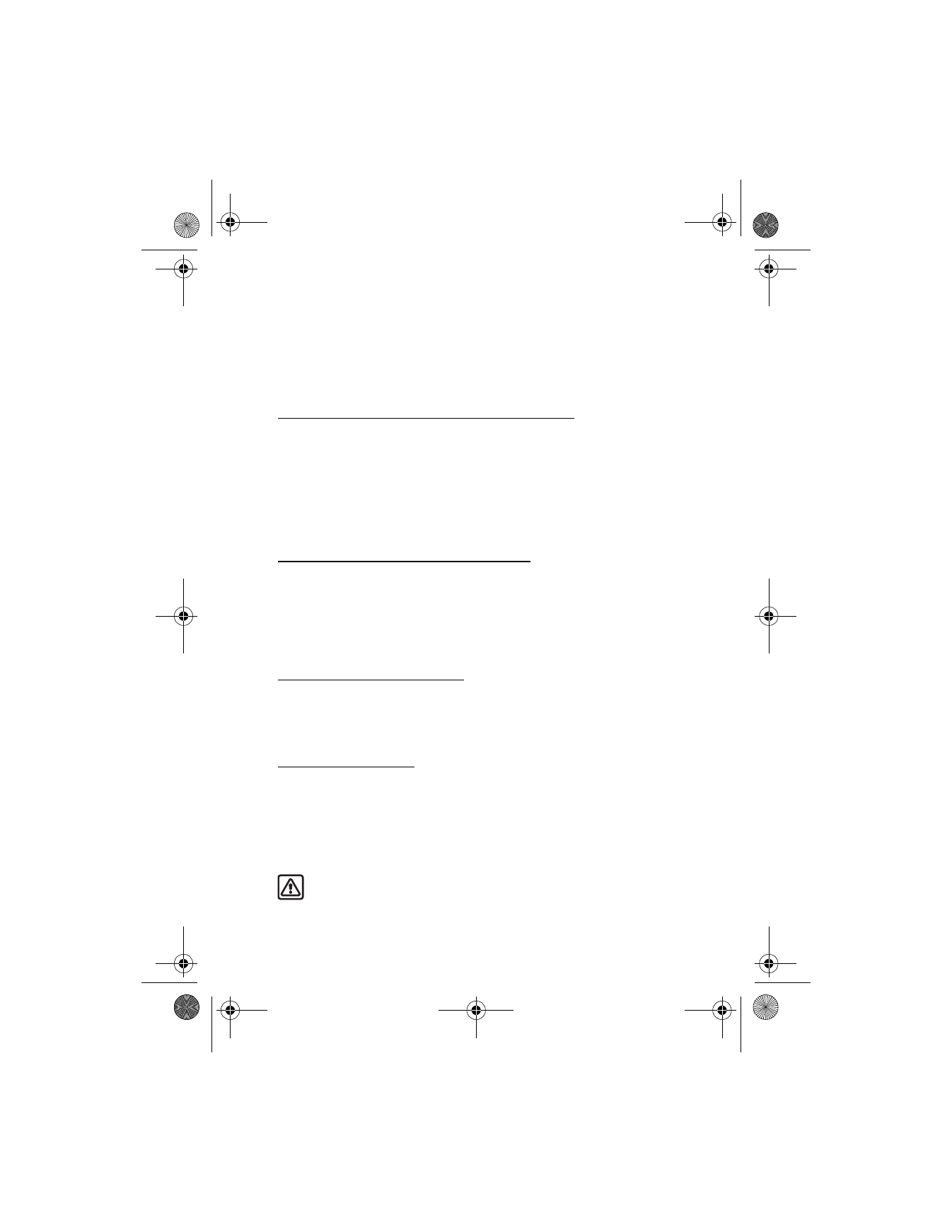
S e t u p y o u r p h o n e
18
4. Select
Flash
and the first participant is put on hold.
5. When the second participant answers, press the send key to connect the calls.
6. To end the conference call, press the end key.
■ Answer calls
Answer, silence, or decline an incoming call
Silence
and
Decline
are carrier dependent features.
1. Press the call or
Answer
key to answer the call.
2. To mute the ringing tone, select
Silence
. If you do not answer the call, the call
is forwarded to voicemail.
3. To dismiss and forward the call to voicemail (a carrier dependent feature), select
Decline
after you have muted the ringing tone, or press the end key at any time.
Answer a call with the keypad locked
To answer a call with the keypad locked, press the send key. During the call, all
features function normally. When you end, silence or decline the call, the keypad
automatically relocks. See "Keyguard," p. 19.
When the keyguard is on, calls still may be possible to the official emergency
number programed into your device.
Adjust the earpiece volume
While in a call, scroll up or down to adjust the volume of the earpiece.
When you adjust the volume, a bar chart appears in the display to indicate the
volume level.
Use the loudspeaker
You can use your device as a loudspeaker during a call.
•
To activate the loudspeaker, select
Loudsp
.
•
To deactivate the loudspeaker during a call, select
Handset
.
The loudspeaker is deactivated automatically when a call (or a call attempt) ends,
or when certain enhancements are connected.
Warning: Do not hold the device near your ear when the loudspeaker is
in use, because the volume may be extremely loud.
2128i.ENv1a_BIL_9240270.fm Page 18 Wednesday, February 8, 2006 10:05 AM
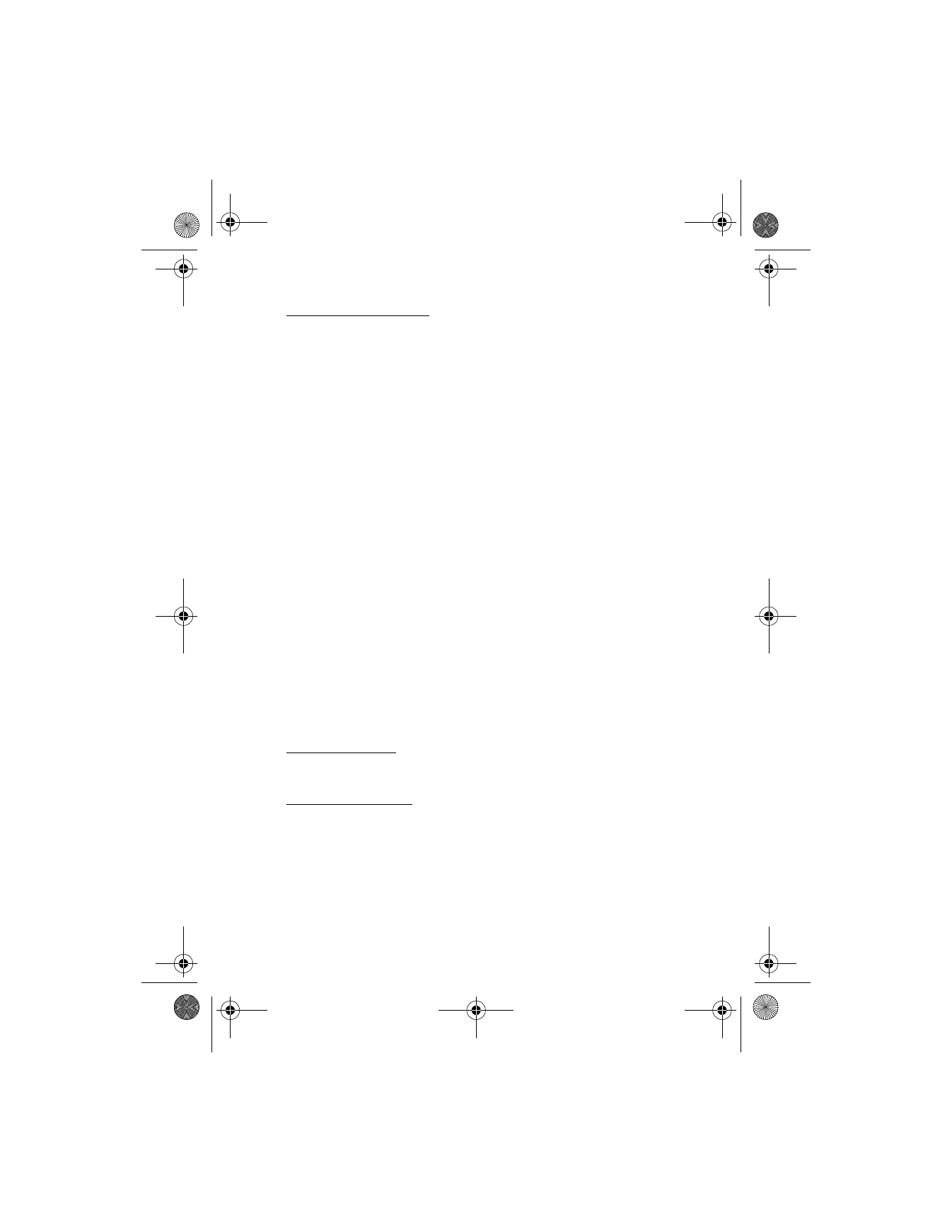
S e t u p y o u r p h o n e
19
Options during a call
Many of the options used during a call are network services. Check with your
wireless service provider for more information.
1. Select
Options
to display the following:
Mute
or
Unmute
—Silence your end of the call.
Loudspeaker
or
Handset
—Activate or deactivate the loudspeaker while in a call.
New call
—Initiate a conference call. See "Conference calls," p. 17.
Add to contact
—Save the number you entered during a call to a contact that
is already in the contacts list.
End all calls
—Disconnect from all active calls.
Touch tones
—Enter the numbers, and select
Tones
to send the numbers as tones.
Contacts
—View the contacts list.
Menu
—View the phone menu.
2. Scroll to and select an option to activate the option or enter its submenu.
■ Keyguard
Use keyguard, to lock the keypad and prevent keys from being pressed accidentally.
Remember to lock your device keypad to prevent accidental calls. If the keypad
is locked, it unlocks when you receive a call. After the call, the lock
automatically reactivates.
When the keyguard is on, calls still may be possible to the official emergency
number programed into your device. Enter the emergency number and press the
send key. See "Automatic keyguard," p. 41.
Lock the keypad
Select
Menu
; then press * within 2 seconds.
Unlock the keypad
Select
Unlock
; then press * within 2 seconds.
2128i.ENv1a_BIL_9240270.fm Page 19 Wednesday, February 8, 2006 10:05 AM
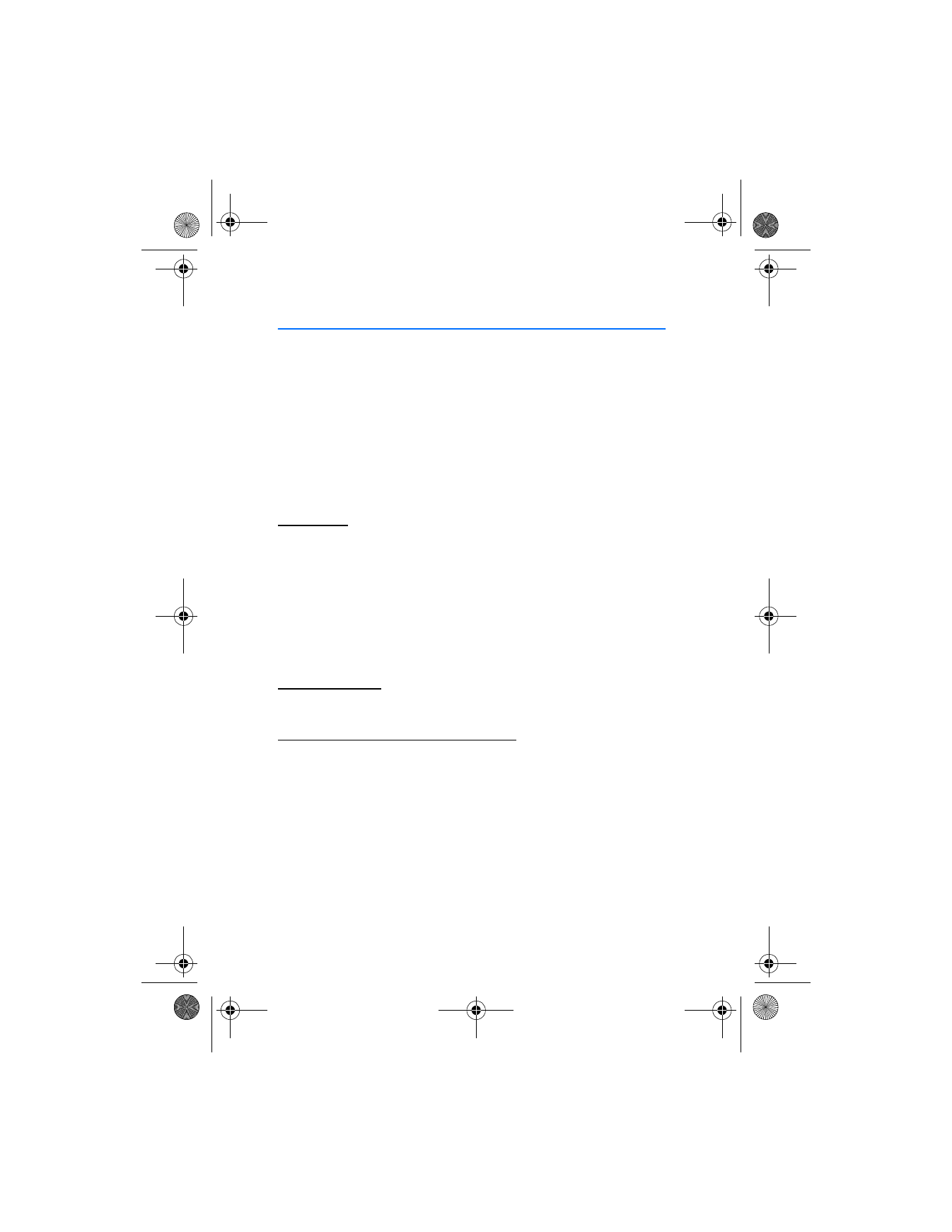
T e x t e n t r y
20