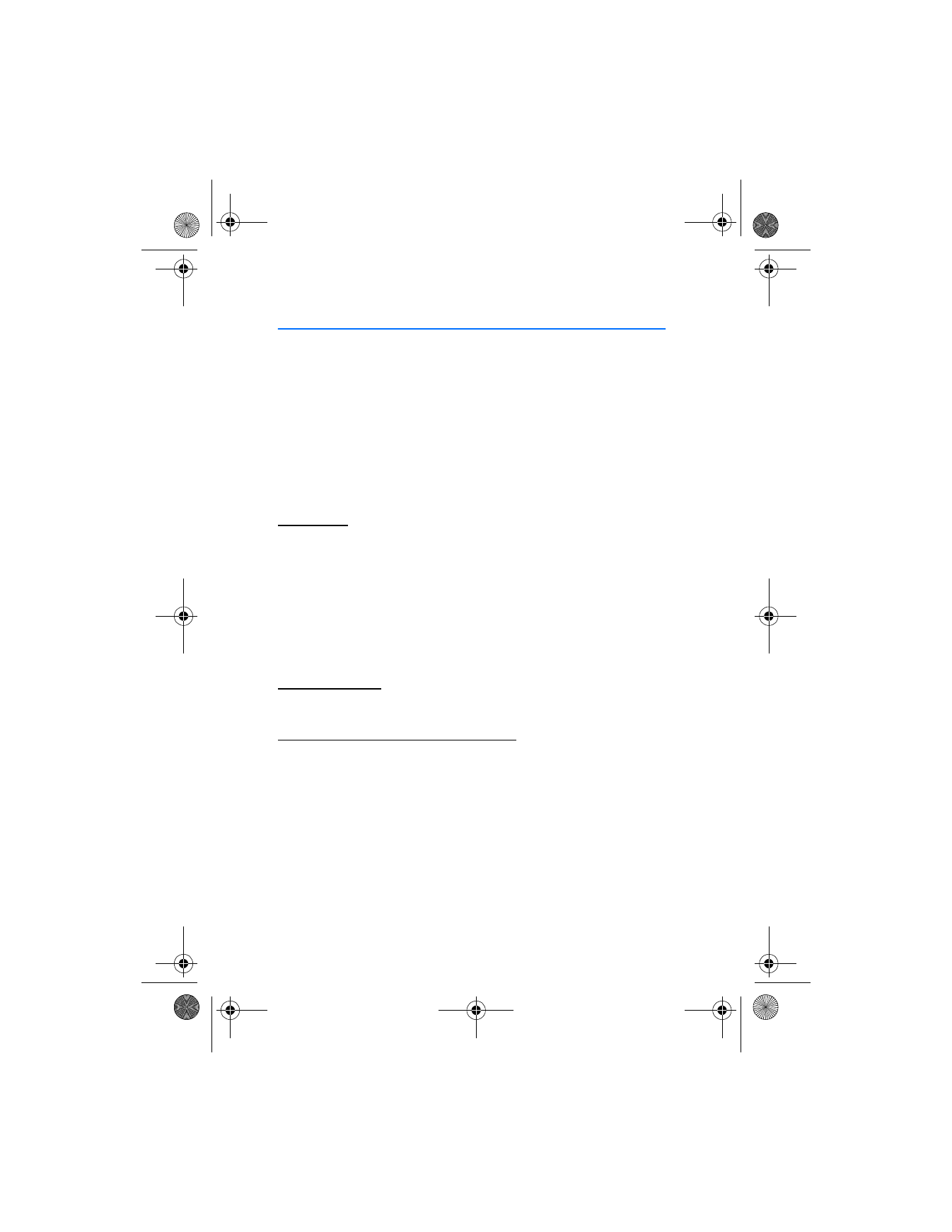
3. Text entry
You can use two methods for entering text and numbers: standard mode and
predictive text mode.
•
Select
Clear
to backspace the cursor and delete a character.
•
Select and hold
Clear
to backspace continuously and delete characters.
■ Standard mode
Standard mode is the only way to enter text into the contacts list and to rename
caller groups.
Text (Abc)
Press a key once to insert the first letter on the key and twice for the second
letter, etc. If you pause briefly, the last letter in the display is accepted and your
device awaits the next entry.
•
Press 0 to enter a space and accept a completed word.
•
Press 1 to insert a period into your message.
•
Press and hold * to display a complete list of special characters.
•
Press and hold # to switch between letters and numbers.
Numbers (123)
To switch from Abc mode to 123 mode, press and hold # at any message entry screen.
Punctuation and special characters
While at any text entry screen, press * to display special characters (press and hold *
if predictive text is on). Press * again to cycle through all available characters. To
navigate through the list of special characters, use the scroll keys. Once a character
is highlighted, select
Insert
to insert the character into your message.
■ Predictive text mode
To write messages quickly, use predictive text mode with your keypad and the
built-in dictionary. Predictive text mode is much faster than the standard mode
method because you do not need to scroll through the letters on each key to spell a
word. The dictionary determines which word to enter based on the keys selected.
2128i.ENv1a_BIL_9240270.fm Page 20 Wednesday, February 8, 2006 10:05 AM
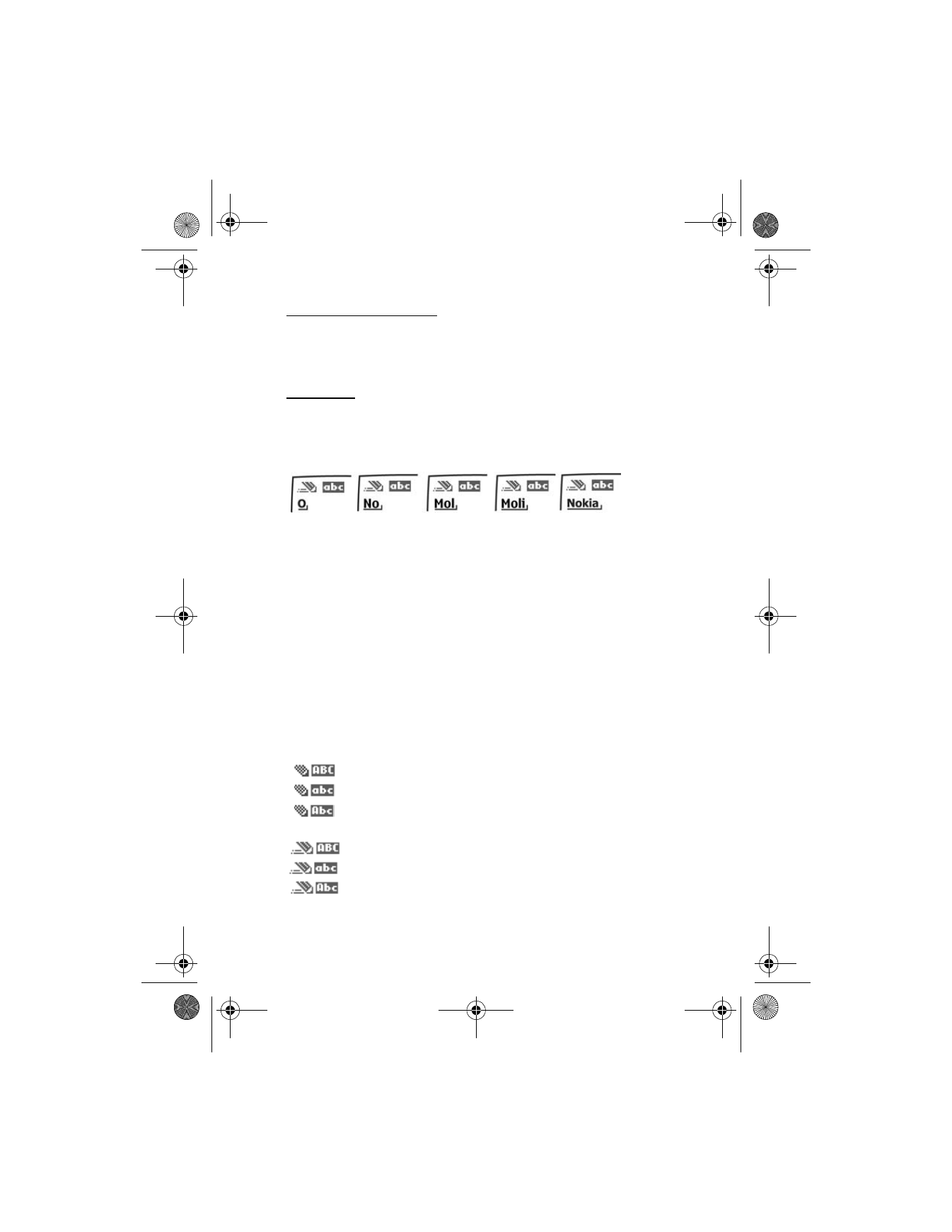
T e x t e n t r y
21
Activate or deactivate
At any text entry screen, select
Options
>
Predictive text
>
English
,
Français
,
or
Español
to activate predictive text; or select
Prediction off
to deactivate
predictive text.
Text entry
The illustration below simulates your display each time a key is pressed. For example,
to write ’Nokia’ with predictive text on and the English dictionary selected, press
each of the following keys:
6
6
5
4
2
•
Press 0 to enter a space, and begin writing the next word.
If a displayed word is not correct, press * to see other matches. To return to
the previous word in the list of matches, select
Previous
.
•
If ? appears after a word, select
Spell
to enter the word with the standard
mode, and add the word to the dictionary.
•
Press 1 to insert a period into your message.
•
Press and hold * to display special characters. Press * again to cycle through
all available characters.
■ Change case and mode
Press # to switch between uppercase, lowercase, and sentence case text; and
between standard and predictive text mode. Case and mode are indicated by the
icons that appear in the upper left of the display screen, as follows:
Uppercase text: standard mode is on.
Lowercase text: standard mode is on.
Sentence case text: standard mode is on.
This option is available only at the beginning of a sentence.
Uppercase text: predictive text is on.
Lowercase text: predictive text is on.
Sentence case text: predictive text is on.
This option is available only at the beginning of a sentence.
2128i.ENv1a_BIL_9240270.fm Page 21 Wednesday, February 8, 2006 10:05 AM
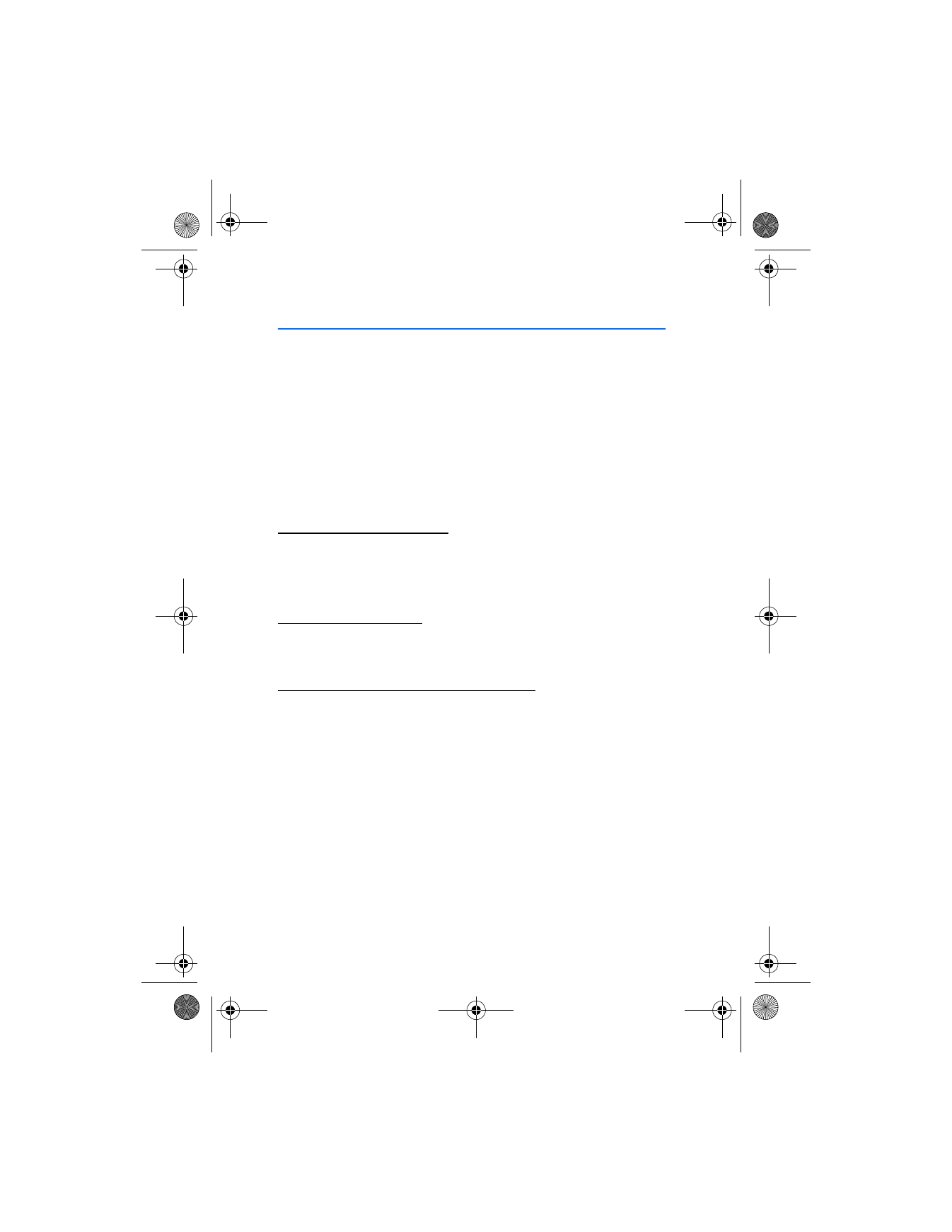
C o n t a c t s l i s t
22