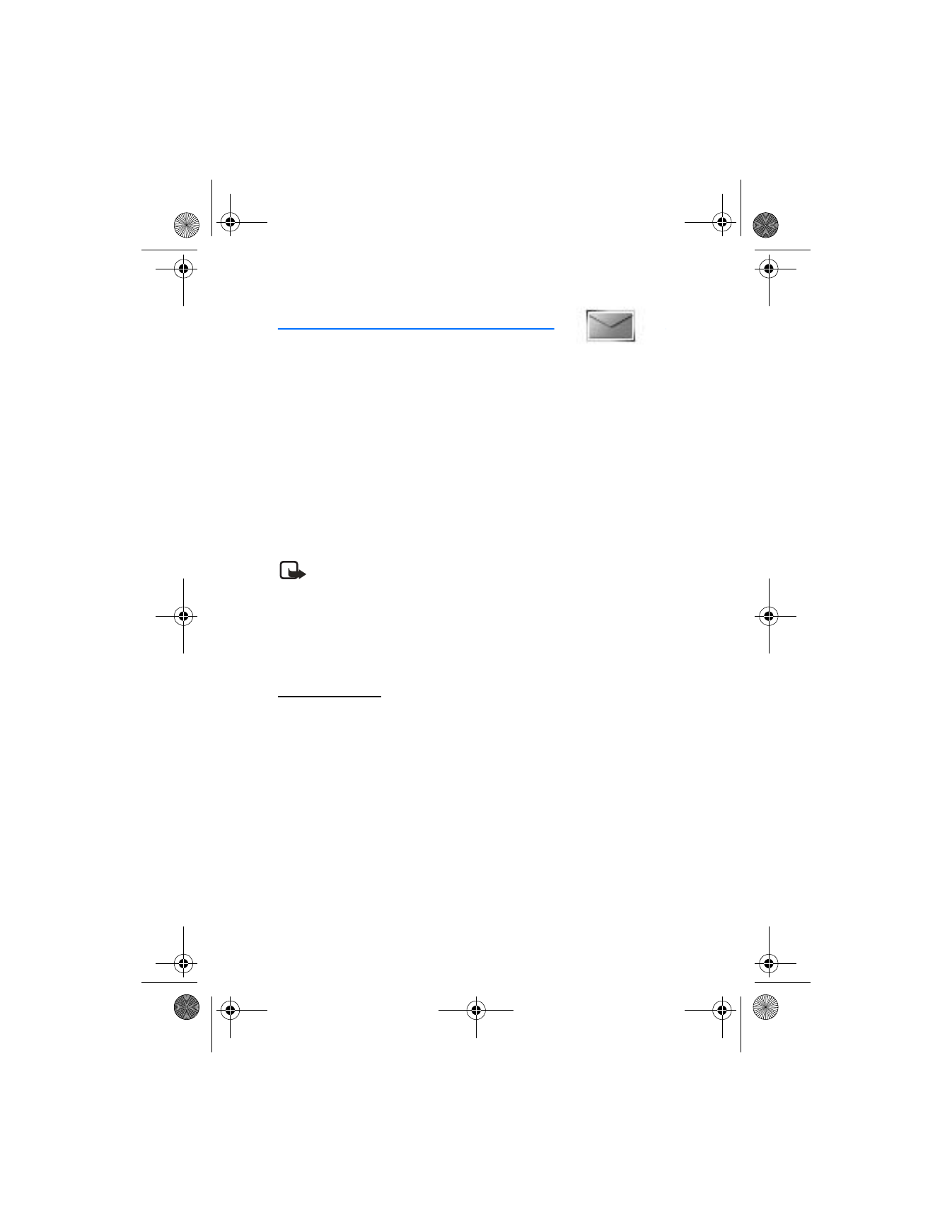
5. Messages
If you have subscribed to a messaging service through your wireless provider, you
can send and receive text messages to compatible phones that also subscribe to a
compatible message service. You may also be able to send and receive picture
messages and e-mail messages.
Your device supports the sending of text messages beyond the 160 character
limit for a single message. Longer messages will be sent as a series of two or more
messages. Your service provider may charge accordingly. Characters that use accents
or other marks, and characters from some language options like Chinese, take up
more space, limiting the number of characters that can be sent in a single message.
The number of characters remaining in a message are indicated by counter in
upper right corner of screen. If there are special characters in your message, the
indicator may not show the message length correctly.
Note: When sending messages, your device may display
Message sent
.
This is an indication that the message has been sent by your device to the
message center number programed into your device. This is not an indication
that the message has been received at the intended destination. For
more details about messaging services, check with your service provider.
■ Text messages
Write and send
1. In the standby mode, select
Menu
>
Messages
>
Text messages
>
Create
message
, and one of the following:
•
Text
(select to send an alphanumeric text message) >
Add number
,
Add e-mail
,
Edit message
,
List recipients
, or
Send
.
•
Numeric page
(select to send a numeric message) >
Add number
,
Callback no.
,
List recipients
, or
Send
.
2. Select
Add number
or
Add e-mail
to enter the recipient’s phone number or e-mail
address; or select
Search
to retrieve a number from your contacts list. Select
OK
.
3. Repeat step 2 to add more recipients, and select
OK
.
4. Select
Options
>
Edit message
.
5. Compose a message and select
Options
>
Send
.
2128i.ENv1a_BIL_9240270.fm Page 28 Wednesday, February 8, 2006 10:05 AM
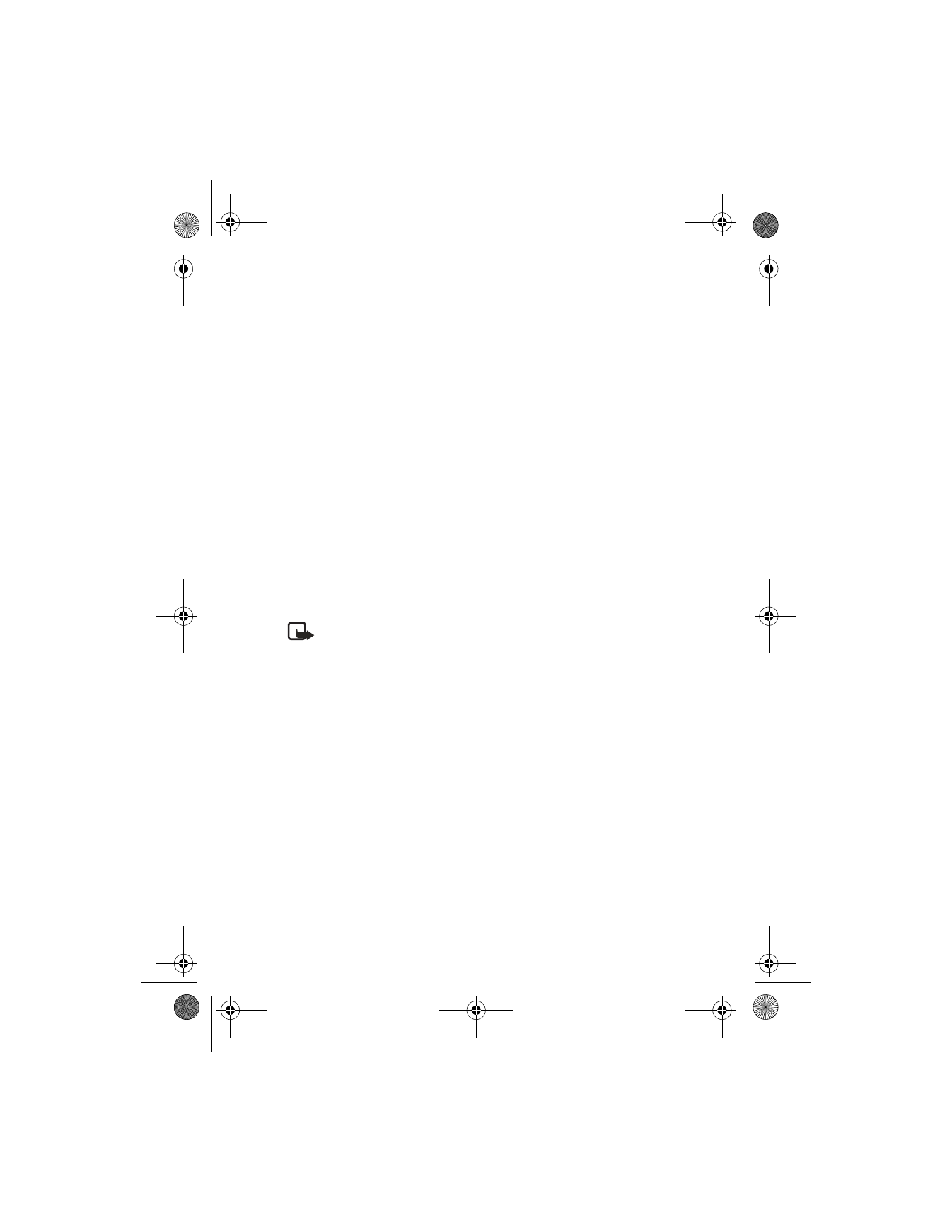
M e s s a g e s
29
Messaging options
When you create or reply to a text message, depending on the mode of text input
you use and the features supported by your wireless service provider, some or all
of the following options are available:
Send
—Send the message to recipient.
List recipients
—Send the message to more than one recipient; or delete or edit
the recipient list.
Settings
—Select
Urgent
,
Delivery note
, or
Callback no.
, and press
Mark
to add the
selection to the message.
Save message
—Save the message to a folder. Select
Sent items
,
Templates
, or
Archive
.
Clear text
—Erase the text clipboard.
Exit editor
—Save the message to your
Sent items
folder automatically, and exit
the message editor.
Insert contact
—Insert a name from your contacts list into your message.
Insert number
—Insert a phone number or find a phone number in the contacts
list, to insert into your message.
Use template
—Insert a predefined template into your message.
Add-ins
—Insert a
Sound
,
Animation
, or
Picture
to the text message.
Note: A picture message cannot be sent to an e-mail address.
Styles
—Select
Font type
>
Bold
,
Italic
,
Underline
,
Strikethr.
and press
Mark
to add
the selection to the message.
Insert word
or
Edit word
—Enter or edit the text of a new word that might not appear
in the predictive text dictionary. This displays only when the
Predictive text
is on.
Insert symbol
—Insert a special character into your message. This displays only
when the
Predictive text
is on.
Predictive text
—Choose a predictive text language, and turn the dictionary on or off.
Matches
—View matches found in the dictionary for the word you want to use.
This displays only when the
Predictive text
is on and you have entered some text.
Distribution list
The distribution list allows you to send messages to a group of contacts. In the
standby mode, select
Menu
>
Messages
>
Text messages
>
Distribution lists
.
To create a distribution list, select
Options
>
Add list
. To populate your list, select
Add contact
and a contact from your contacts list.
To view, rename or modify a distribution list, highlight the distribution list, and
select
Options
>
View list
,
Rename list
,
Clear list
, or
Delete list
.
2128i.ENv1a_BIL_9240270.fm Page 29 Wednesday, February 8, 2006 10:05 AM
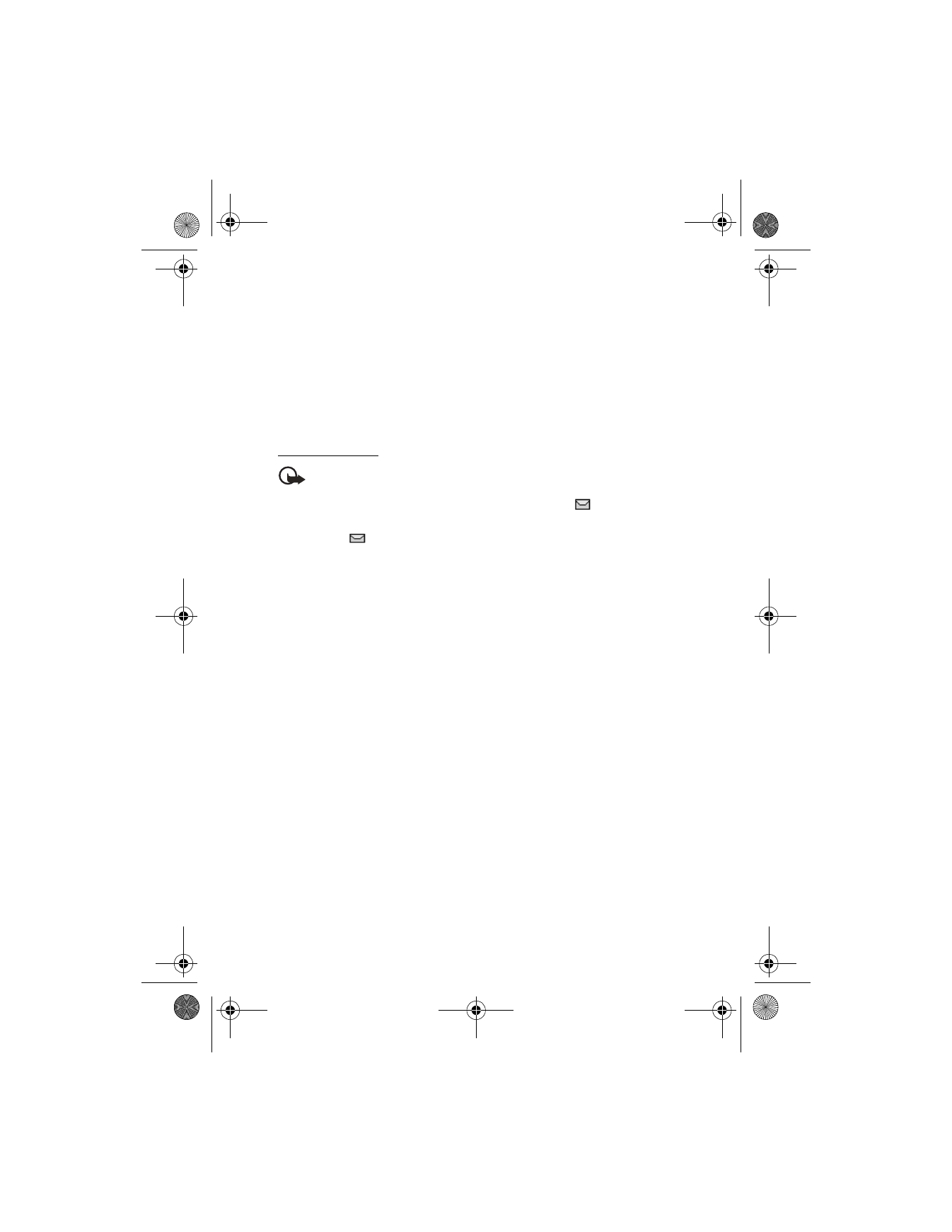
M e s s a g e s
30
Templates
Templates are short, prewritten messages that can be recalled and inserted into
new text messages.
1. Open the blank message creation screen. See "Write and send," p. 28.
2. Select
Options
>
Use template
.
3. Scroll to and select one of the available templates.
4. Enter the text into your new message, and select
Options
>
Send
.
Read messages
Important: Exercise caution when opening messages. Messages may
contain malicious software or otherwise be harmful to your device or PC.
When you receive a text message, a notification message and
are displayed
in the upper left corner in the standby mode. When you have unopened messages
in your
Inbox
,
is displayed.
1. Select
Show
to read the message or
Exit
to remove the notification icon.
Scroll to view the whole message, if necessary.
2. Select
Options
>
Reply
.
3. Select
Empty screen
, and compose your reply.
4. To send your reply, select
Options
>
Send
.
Options
When you read a text message, some or all of the following options are available,
depending on the text input mode and the features supported by your wireless
service provider:
Delete
—Discard the message.
Reply
—Reply to the message. Create the message, and select
Options
>
Send
.
Use number
—Choose
Save
,
Add to contact
,
Send message
, or
Call
.
Save
—Save the message to a folder.
Use web link
—Activate web link (appears when message contains a URL).
Save address
—Save e-mail address (appears when the message contains an
e-mail address).
List objects
—Display a selection list that includes sounds, pictures, animations,
vCard, and vCalendar objects embedded in message.
Forward
—Forward the message to another phone number.
Rename
—Edit the title of the message.
2128i.ENv1a_BIL_9240270.fm Page 30 Wednesday, February 8, 2006 10:05 AM
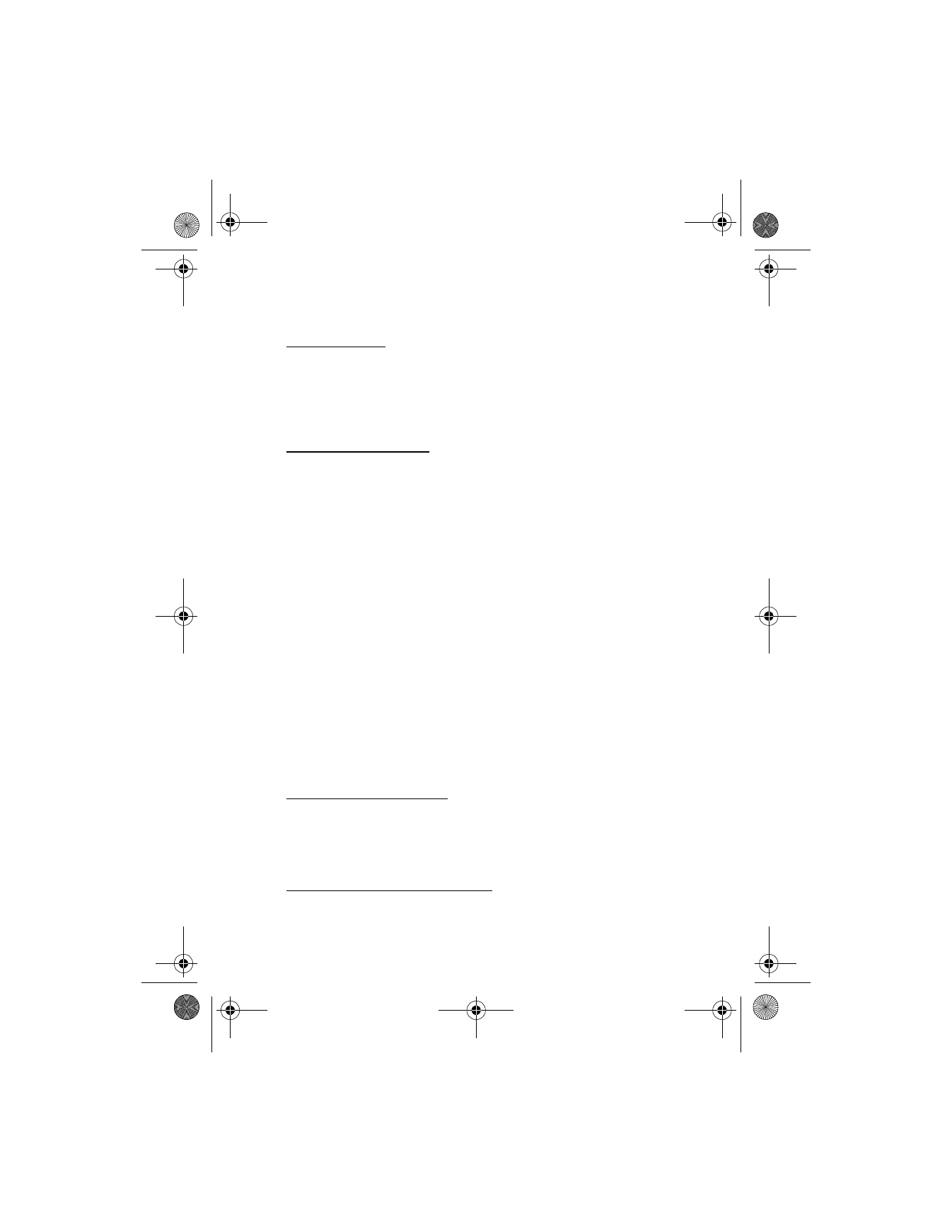
M e s s a g e s
31
■ Message folders
Save messages
To save drafts of messages or received messages to a folder, do the following:
1. Open the message or create a new message, and select
Options
.
2. Select
Save
or
Save message
>
Sent items
,
Templates
,
Archive
, or a folder
you created.
View saved messages
1. In the standby mode, select
Menu
>
Messages
>
Text messages
.
2. Select the folder containing the message you wish to view:
Inbox
—Stores read and unread messages.
Sent items
—Stores messages sent automatically from your phone.
Archive
—Stores messages you have saved.
Templates
—Stores pictures and prewritten templates.
My folders
—Provides a place to organize your messages in custom folders.
Select
Options
>
Add folder
or
Options
>
Rename folder
or
Delete folder
to
change a folder.
3. Once the folder opens, scroll to and select the message to view.
■ Delete messages
If your message memory is full,
Message overwriting
is set to off and you have
more messages waiting at the network, when
No space for new messages
appears
in the standby mode:
•
Read some of the messages, and delete them.
•
Delete messages from your folders.
Delete a single message
1. In the standby mode, select
Menu
>
Messages
>
Text messages
.
2. Scroll to and select the message to delete.
3. Select
Options
>
Delete
>
OK
. Select
Back
to exit
Delete all messages in a folder
1. In the standby mode, select
Menu
>
Messages
>
Text messages
>
Delete messages
.
2128i.ENv1a_BIL_9240270.fm Page 31 Wednesday, February 8, 2006 10:05 AM
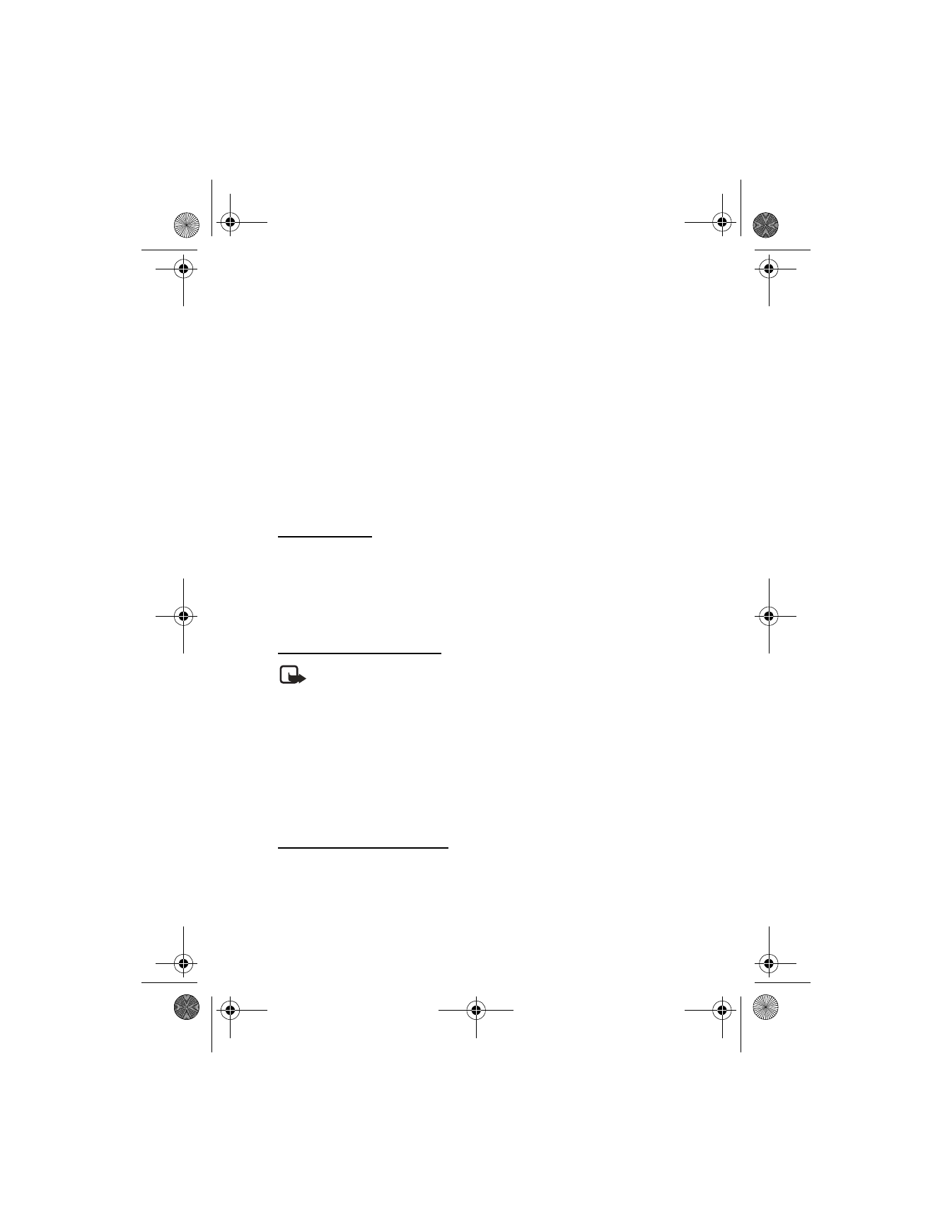
M e s s a g e s
32
2. Scroll to the folder containing the messages to delete, and
Select
one of the
following options:
All
—Deletes all messages in all folders
All read
—Deletes any messages which have been read in all folders
All unread
—Deletes any messages which have not been read in all folders
Inbox
—Deletes all messages from the
Inbox
folder
Sent items
—Deletes all messages from the
Sent items
folder
Archive
—Deletes all messages from the
Archive
folder and all user created folders
User defined folders—Displays all user defined folders that the user added
under My folders after the predefined folders.
3. Select
OK
to empty the folder.
Delete folders
Only folders created in
My folders
can be deleted. The
Inbox
,
Sent items
,
Archive
,
and
Templates
folders are protected. When a folder is deleted, all messages in the
folder are also deleted.
■ Message settings
Change sending options
Note: Some or all of the following
Sending options
may be available as
determined by your carrier.
In the standby mode, select
Menu
>
Messages
>
Text messages
>
Message
settings
>
Sending options
, and select the setting you wish to change.
•
Priority
—Sets the priority of the note to
Normal
or
Urgent
.
•
Delivery note
—Receives a note confirming delivery of the message.
Select
On
or
Off
.
•
Send callback number
—Sends a callback number to the recipient.
Select
Off
or enter your phone number.
Change message settings
In the standby mode, select
Menu
>
Messages
>
Text messages
>
Message
settings
>
Other settings
, and one of the following options:
•
Message overwriting
—Select
Sent items only
,
Inbox only
,
S. items & inbox
, or
Off
.
•
Save to Sent items as sending
—Select
Always save
,
Always prompt
, or
Off
.
2128i.ENv1a_BIL_9240270.fm Page 32 Wednesday, February 8, 2006 10:05 AM
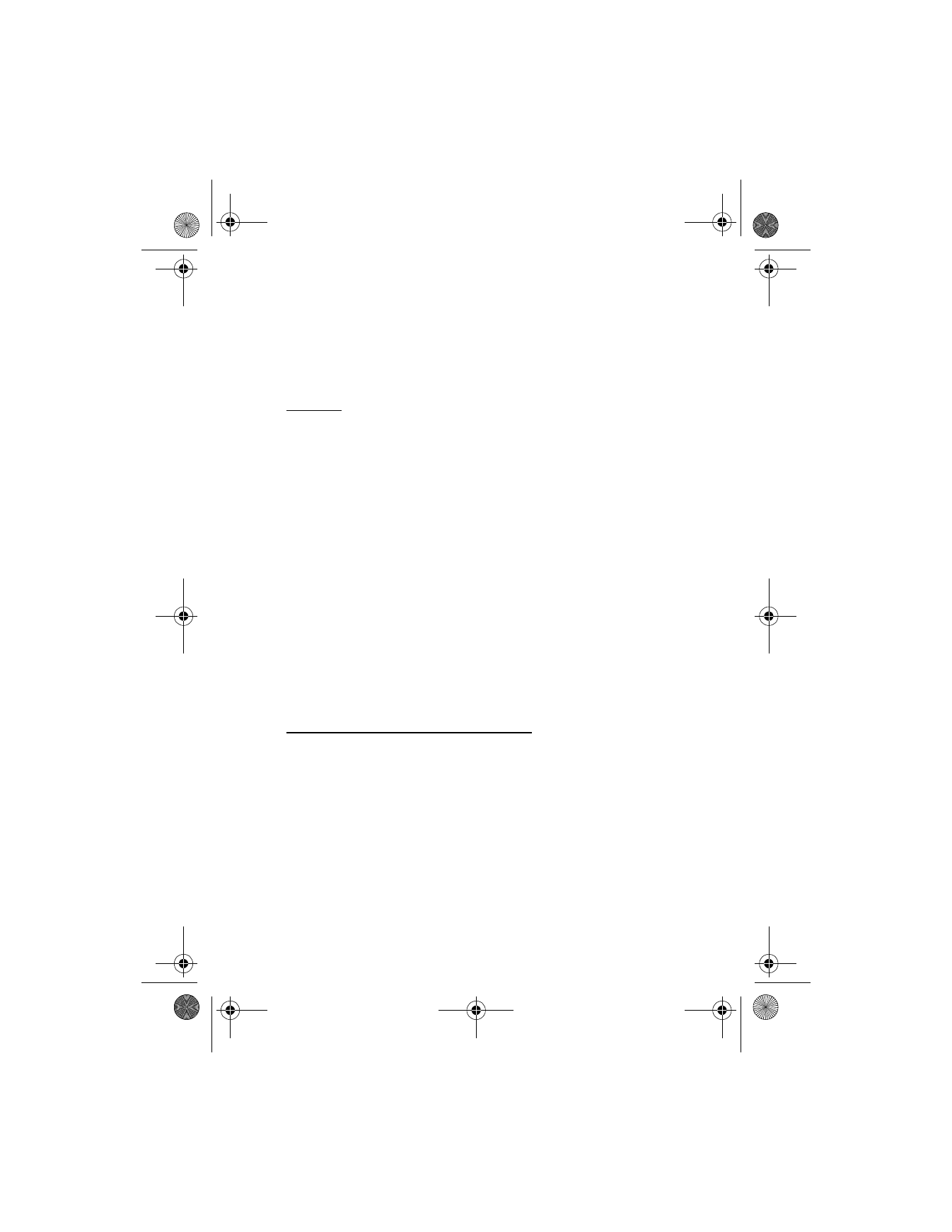
M e s s a g e s
33
•
Auto-playback of sounds
—Automatically plays back any attached sounds in
the message.
When the message memory is full, your phone cannot send or receive any new
messages. However, you can set your phone to automatically overwrite selected
messages in the
Inbox
or
Sent items
folders when new messages arrive.
Add-ins
Select
Menu > Messages > Text messages > Add-ins
>
Sounds
,
Animations
, or
Pictures
, to send animation, pictures or sounds in your text messages.
■ Connect to voice mail
Press and hold 1. The device connects to the stored voice-mail number. When you
connect to voice mail and the prerecorded greeting begins, follow the service’s
automated instructions to set up or use your voice mail.
If no voice-mail number is stored, contact your service provider for the
correct number.
■ Automate voice mail
Special characters, called dialing codes, can be added to phone numbers. Dialing
codes instruct the receiving system to pause, wait, bypass, or accept the numbers
that follow them in the dialing string. See "Insert dialing codes," p. 34.
Voice mail services vary by service provider. The following instructions are examples
of common operations. Please check with your service provider for specific
instructions for using your voice mail service.
Set up voice mail with dialing codes
1. Write down your voice mailbox number.
2. Call and check your voice mail as you normally would.
3. Write down your interaction with the recorded prompts step-by-step. Keep in
mind that each voice mail service may vary. However, it should be similar to
the following:
Dial *86, pause 5 seconds, enter password (such as, 1234), press #.
4. In the standby mode, select
Contacts
>
1-touch dialing
.
5. Scroll to an
(empty)
1-touch dialing slot and select
Assign
.
6. Enter your voice mailbox number, including the area code.
2128i.ENv1a_BIL_9240270.fm Page 33 Wednesday, February 8, 2006 10:05 AM
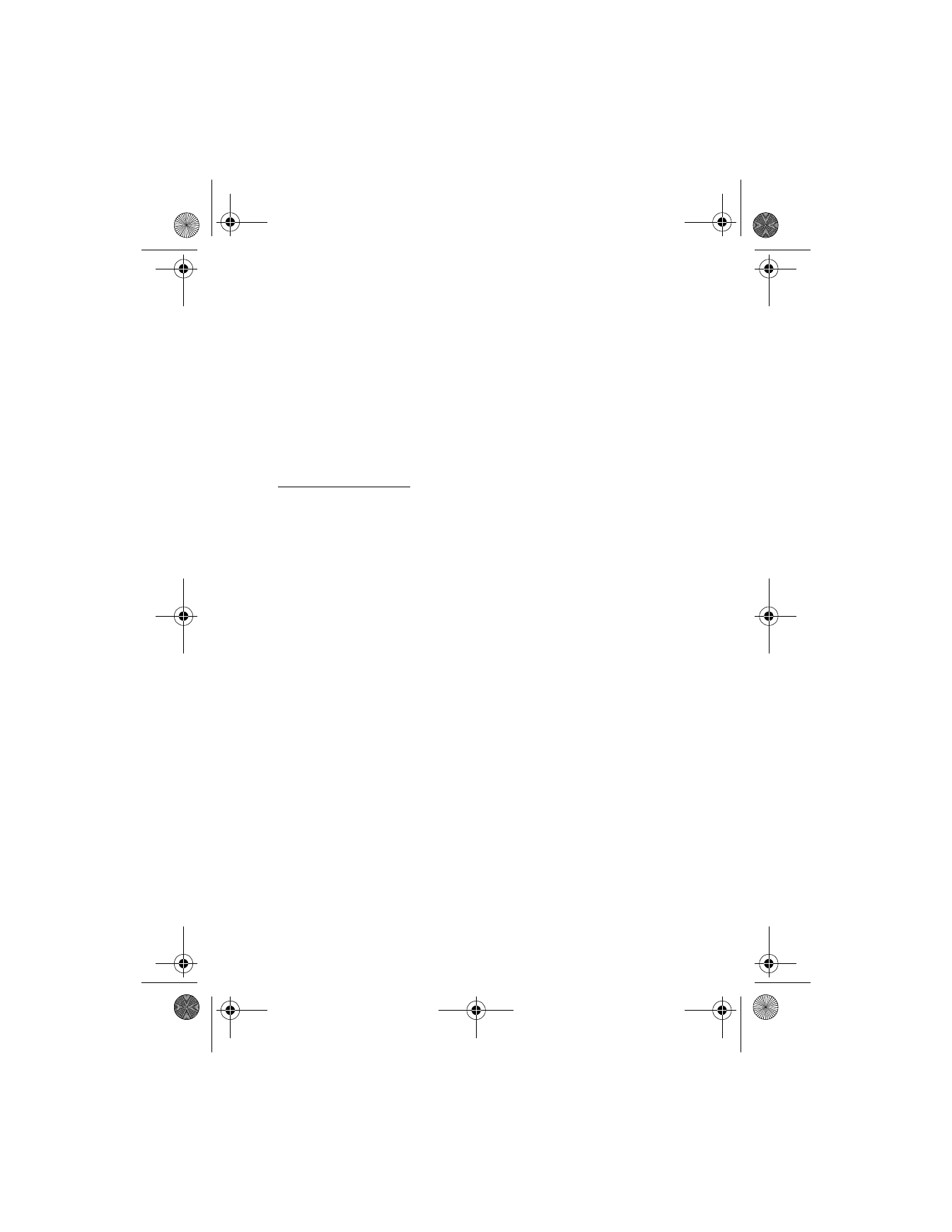
M e s s a g e s
34
7. Enter any dialing codes as necessary using the information that you wrote
down from "Insert dialing codes," p. 34.
If you pause for 5 seconds after connecting to voice mail, enter p twice after
the voice mailbox number; for example, 2145551212pp.
8. Enter any remaining pauses or other information that allows you to listen to
your messages, and select
OK
.
9. Enter a name (such as voice mail), and select
OK
.
To dial and listen to your voice mail, in the standby mode, press and hold the
assigned 1-touch dialing key.
Insert dialing codes
Press * repeatedly to cycle through the dialing codes. Once the desired code
appears in the display, pause briefly. The code is inserted into the dialing string.
The following dialing codes are available:
* — Bypasses a set of instructions
+ — International prefix
p — Pauses for 2.5 seconds before sending the numbers that follow
w — Waits for you to press the send key before sending the numbers or codes
that follow
2128i.ENv1a_BIL_9240270.fm Page 34 Wednesday, February 8, 2006 10:05 AM
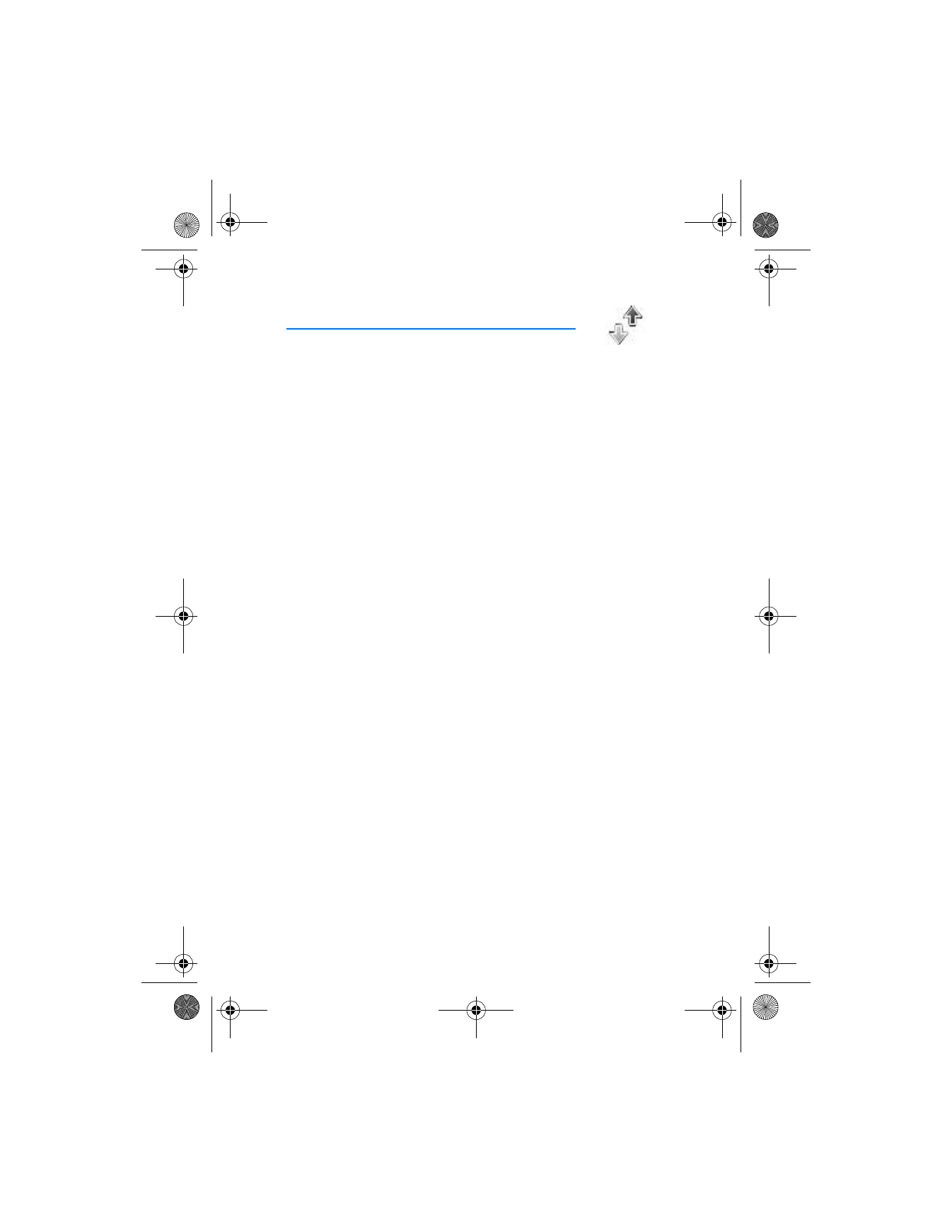
C a l l l o g
35